Week 1 Lab: Introduction to Observable and Vega-Lite
CS-GY 6313 - Information Visualization
New York University
2025-09-05
The Class’ Info Viz Experiences
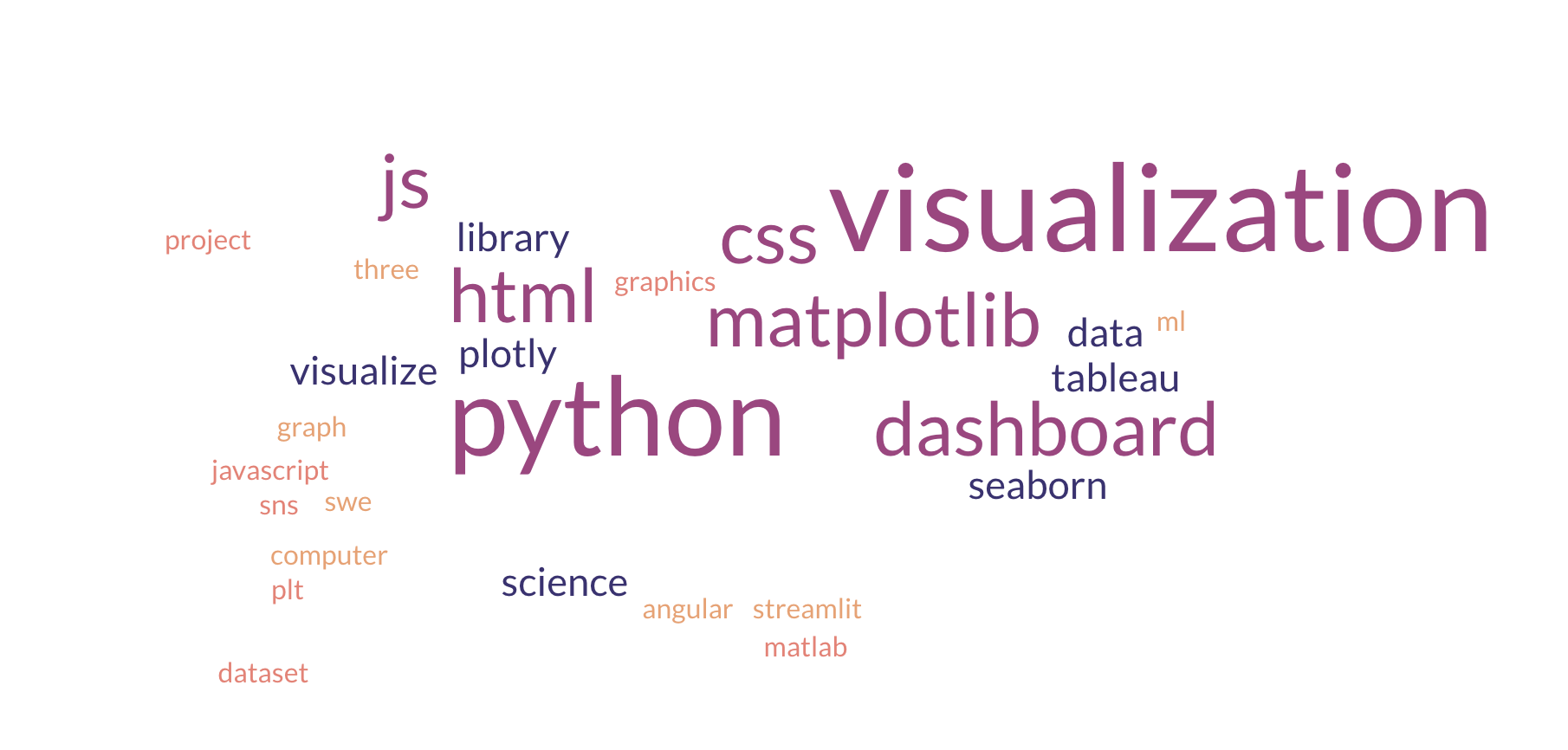
Information Visualization Class Experience Word Cloud
Week 1 Lab Overview
| User Interface | Graphics Library | Notebook |
|---|---|---|
| observablehq.com | Vega-Lite | Week 1 Lab Notebook |
Today’s Lab Activities
- Setup
- Create Observable account
- Explore the interface
- Fork a starter notebook
- First Visualizations
- Create basic Vega-Lite charts
- Explore different mark types
- Modify visual encodings
- Talk about Tidy Data
Step 1: Setting Up Observable
Creating Your Account
- Go to observablehq.com
- Sign up with your NYU email
- Verify your email address
- Complete your profile
Understanding the Interface
Key Features
- Interactive notebooks
- Live code execution
- Built-in datasets
- Version control
Navigation
- Home: Your notebooks
- Explore: Community notebooks
- Documentation: Help & tutorials
- Search: Find examples
Step 2: Forking Notebooks, Data
About Forking
Forking is a key function provided by Observable and is essential when working with different notebooks. We’ve made an Observable notebook specifically for this week’s lab! Let’s fork it.
- Navigate to Week 1 Lab Notebook
- Scroll to the top-right of the notebook. You should see some function buttons, such as “Share” and “Fork this notebook”.
- Select “Fork this notebook”, and save it into as your own Observable notebook.
Once your fork the notebook, you are free to start making any and all adjustments as you prefer!
Step 3: Understanding Charts
Basic Structure
vl.markCircle() // Make a scatter chart
.data(cars) // Using the cars data (below)
.encode(
vl.x().fieldQ("Horsepower"), // For x, use the Horsepower field
vl.y().fieldQ("Miles_per_Gallon"), // For y, use the Miles_per_Gallon field
vl.tooltip().fieldN("Name") // For tooltips, show the Name field
)
.render() // Draw the chartKey Components
- mark<MARK TYPE>: Visual representation (point, bar, line, etc.)
- Data: The data source to render
- Encoding: Map data to visual properties
Step 3a. Vega-Lite Mark Types
Common Marks
Points & Lines
point: Scatterplotsline: Line chartsarea: Area chartstrail: Connected points
Bars & Rectangles
bar: Bar chartsrect: Heatmapssquare: Equal-width rectangles
Other
circle: Fixed-size circlestext: Text labelstick: Tick marksarc: Pie charts
Exercise 1: Changing Chart Types
Task
Replace markCircle() to generate different scatter plots using point, square, and tick.
Starter Code
Step 3b. Data Types
| Data Type | API Equivalent | Description | Examples |
|---|---|---|---|
| Quantitative | `fieldQ()` | numerical magnitudes | 1, 1.2, 3, 4, $1,230.60 |
| Temporal | `fieldT()` | corresponding to Date values | 2019-01-02T00:01:23Z, 1996 |
| Nominal | `fieldN()` | unordered, categorical data | Audi, Ford, Hyundai, Tesla |
| Ordinal | `fieldO()` | like nominal, but with an inherent order | small, medium, large |
Step 3c. Visual Encodings
Encoding Channels
| Channel | Use Case | Data Types |
|---|---|---|
x, y |
Position | Quantitative, Ordinal, Temporal |
color |
Category distinction | Nominal, Ordinal, Quantitative |
size |
Magnitude | Quantitative |
shape |
Category distinction | Nominal |
opacity |
Emphasis/de-emphasis | Quantitative |
tooltip |
Details on demand | Any |
Exercise 2: Bar Chart
Task
Modify the code below in the following ways:
- Modify the x-axis to display “Year”.
- Modify the y-axis to display “Horsepower”.
- Modify the tooltip to display “Origin” instead of “Name”.
Starter Code
Step 3c. Render Settings
Vega-Lite offers some different rendering options.
- Rendering as SVG: Rather than rendering the chart as an HTML <canvas> element, the chart is rendered as an SVG image. This produces sharp images, but doesn’t work well with large datasets
- Rendering as an Object: For compatibility with Vega-Lite as a JavaScript library, you can also render the code into a JavaScript object.
Exercise 3: Render Settings
Task
Try the following individually:
- Add
{ renderer: "svg" }inside of therender()method. - Replace
render()withtoObject()instead.
Starter Code
Step 4. A note on Tidy Data
The 3 Rules of Tidy Data
- Each variable is a column; each column is a variable.
- Each observation is a row; each row is an observation.
- Each value is a cell; each cell is a single value.
Why Tidy?
The “shape” of your data is incredibly important! It helps with data transfer between different Observable notebooks, and even working with different environments altogether (e.g. R, Tableau).
Learn more here: https://cran.r-project.org/web/packages/tidyr/vignettes/tidy-data.html
Step 5: Coloring Charts
Two ways to color charts:
- Coloring all data points with a manually-designated color
- Coloring based on a data feature / column.
Coloration helps with visual communication of core relationships between data groups, or adding a 3rd dimension to data that is hard to capture in 2D graphs.
Code Sample
Exercise 4: Color Charts
Color the chart two ways:
- Manually set a color “red” across all data points.
- Coloring points based on the “Origin” data feature.
Starter Code
Tips for Success
Best Practices
Do’s ✅
- Start with simple charts
- Test incrementally
- Read error messages
- Use Observable examples
- Ask questions early
Don’ts ❌
- Don’t overcomplicate
- Don’t ignore data types
- Don’t forget axis labels
- Don’t use too many colors
- Don’t skip documentation
Resources for This Week
Documentation
Useful Observable Notebooks
Getting Help
- Course Discord channel
- Office hours (TBD)
