Visualizing Time-Oriented Data
CS-GY 6313 - Fall 2025
2025-11-14
Introduction
Based on materials by Enrico Bertini enrico.bertini@nyu.edu NYU Tandon School of Engineering
What is Temporal Data?
Definition: Data in which values depend on time and time is explicitly recorded.
In other words: we track when things happened or what values were at specific points in time
Example: Temporal Dataset Structure
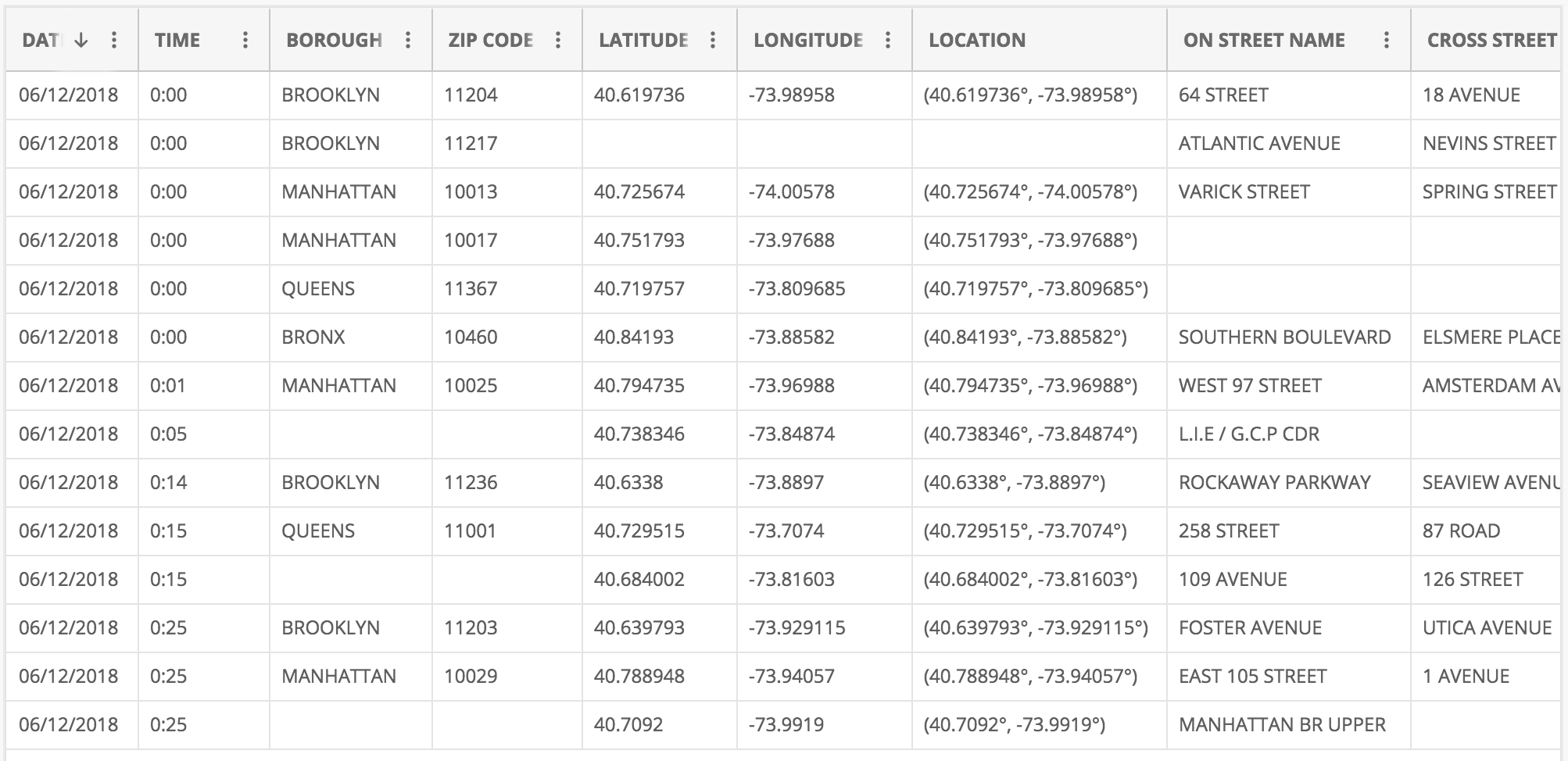
Image
Why is this temporal data?
- DAT and TIME columns explicitly record when events occurred
- Each row represents an incident/event at a specific location and time
- Can analyze patterns: when, where, and how frequently events happen
Application Domains
- Business
- Natural Phenomena
- Behaviors/Movement
- Traffic/Mobility
- Medical/Healthcare
- Finance
Type 1: Event Data
Time + Object (Attributes)
“Something happened at time T”
Examples: Tweet, Email, Alarm
Type 2: Measurement Data
Time + Measure(s)
“This is the value at time T”
Examples: Temperature, revenue, stock value
Temporal Information Components
Time = Position + Interval + Granularity
- Position: When did it occur? (specific timestamp)
- Interval: For how long? (duration)
- Granularity: At what scale? (seconds, hours, days, years)
Example: A meeting starts at 2:00 PM (position), lasts 90 minutes (interval), measured in minutes (granularity)
Time Structures
Three key structures for temporal data:
- Sequential - Linear progression over time
- Cyclic - Repeating patterns (daily, weekly, seasonal)
- Hierarchical - Nested time resolutions (year/month/day)
Key insight: Most real temporal data has ALL THREE structures simultaneously!
Sequential and Cyclic Patterns
Sequential
(Jan 1, … , Dec 31)
Cyclic
(S, M, T, W, T, F, S)
Hierarchical Time Resolutions
Multiple Resolutions
- Years
- Months
- Weeks
- Days
- Hours
Linking Data Types to Time Structures
Event Data
Time + Object (Attributes)
- Sequential: Transaction logs over years
- Cyclic: User logins by day of week
- Hierarchical: System alerts by hour/day/month
Measurement Data
Time + Measure(s)
- Sequential: Stock prices over time (line charts)
- Cyclic: Temperature patterns by season
- Hierarchical: Revenue by year/quarter/month
Key Insight: Data type + time structure → visualization choice
Aggregation Trade-offs
Benefits of Aggregation
- Reduces noise
- Shows overall trends
- Manageable data size
- Clearer patterns
Example: Daily → Monthly averages reveals seasonal trends
Risks of Aggregation
- Masks short-term events
- Loses extreme values
- Can hide critical peaks
- Simpson’s Paradox
Example: A 1-hour server outage disappears in monthly view
Design principle: Choose granularity based on the questions you need to answer
Warning: This is Simpson’s Paradox for temporal data - aggregation can completely reverse or hide patterns!
Example: Sales Over Time - Sequential View
Sequential: “How did our sales change over the years?”
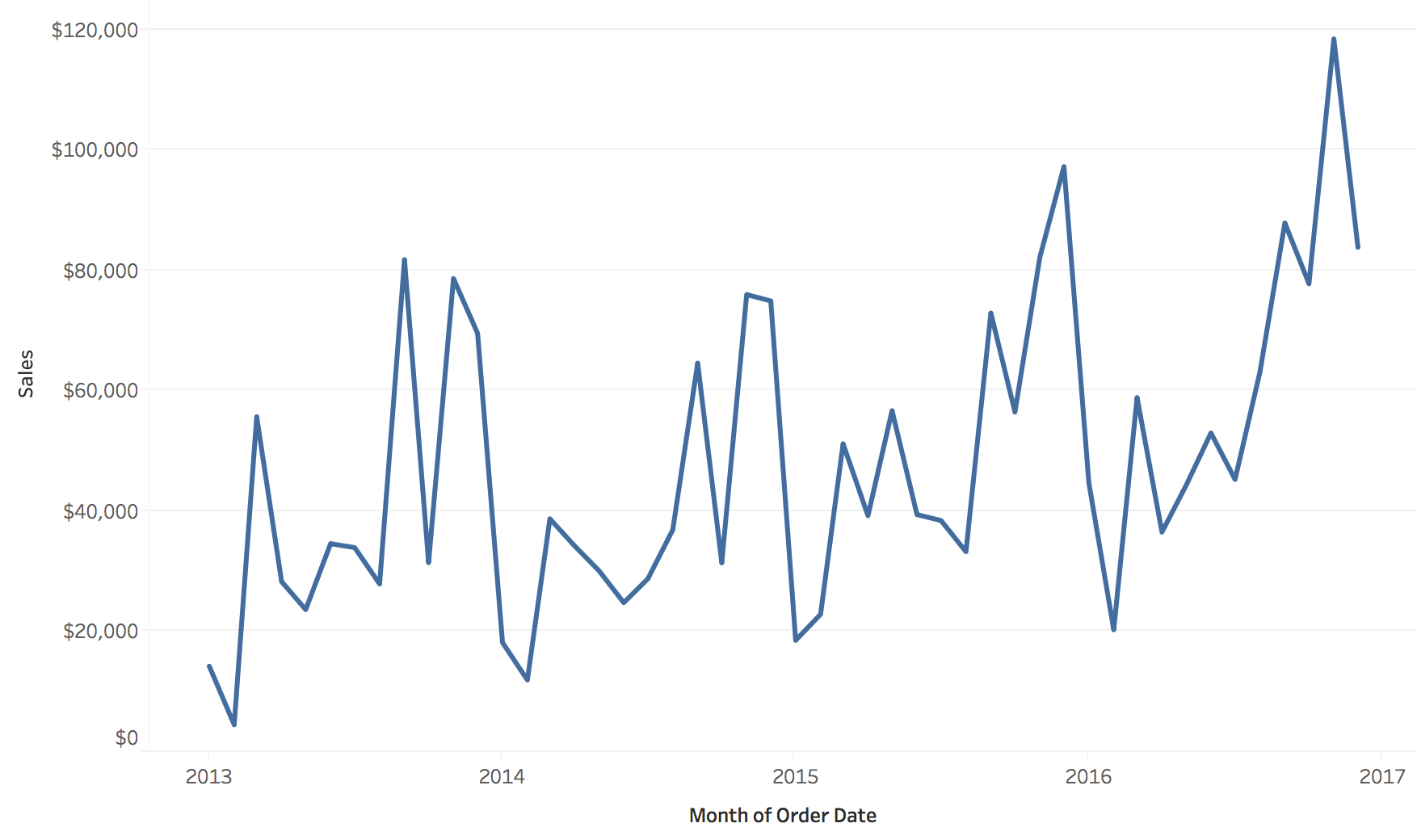
Image
Example: Sales Over Time - Cyclic View
“How does the number of orders change by day of the week?”
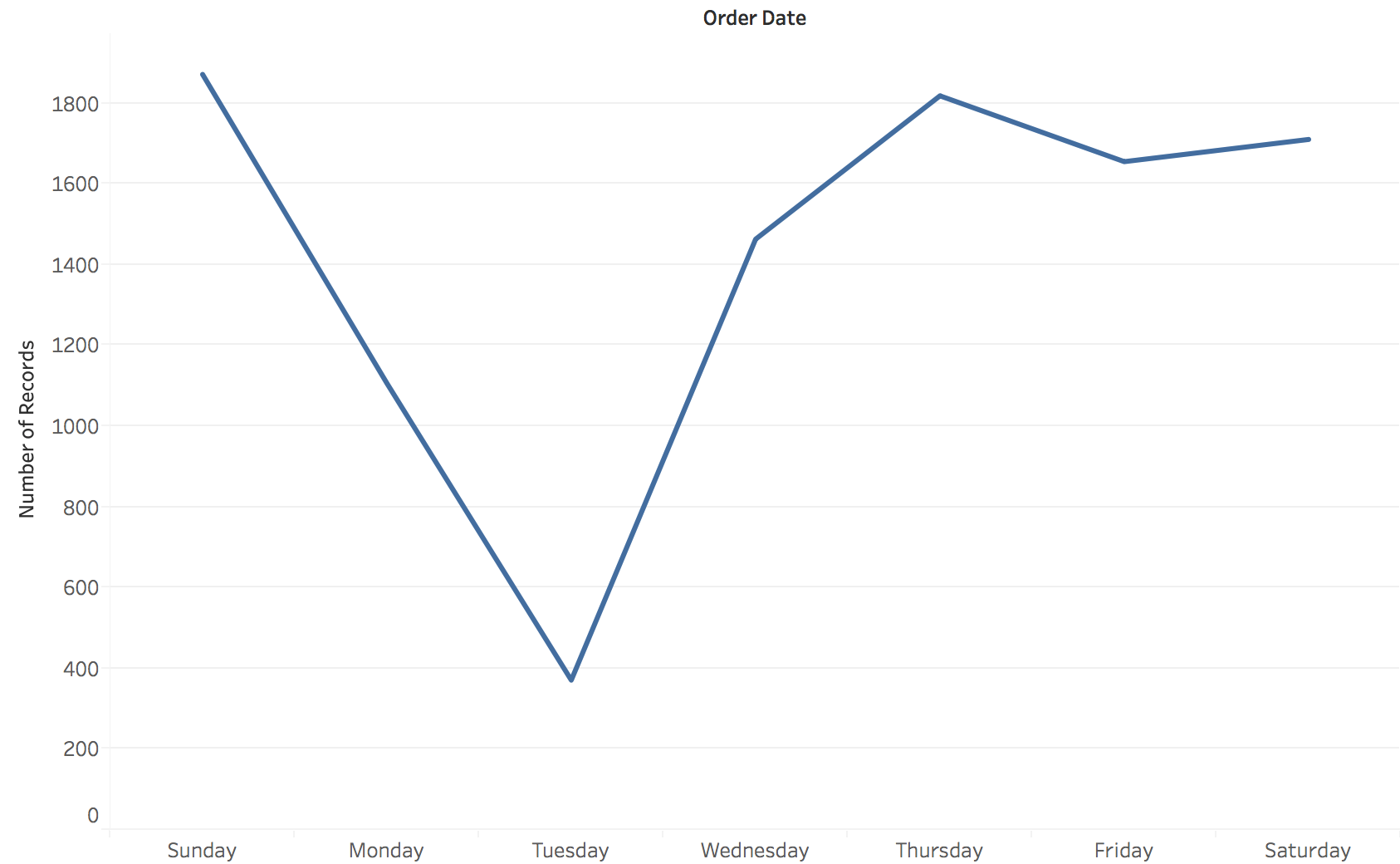
Image
Hierarchical Structure and Resolution
Combining multiple time resolutions in one view
Time Resolution: Sequential Views
Different temporal granularities reveal different patterns in sequential data
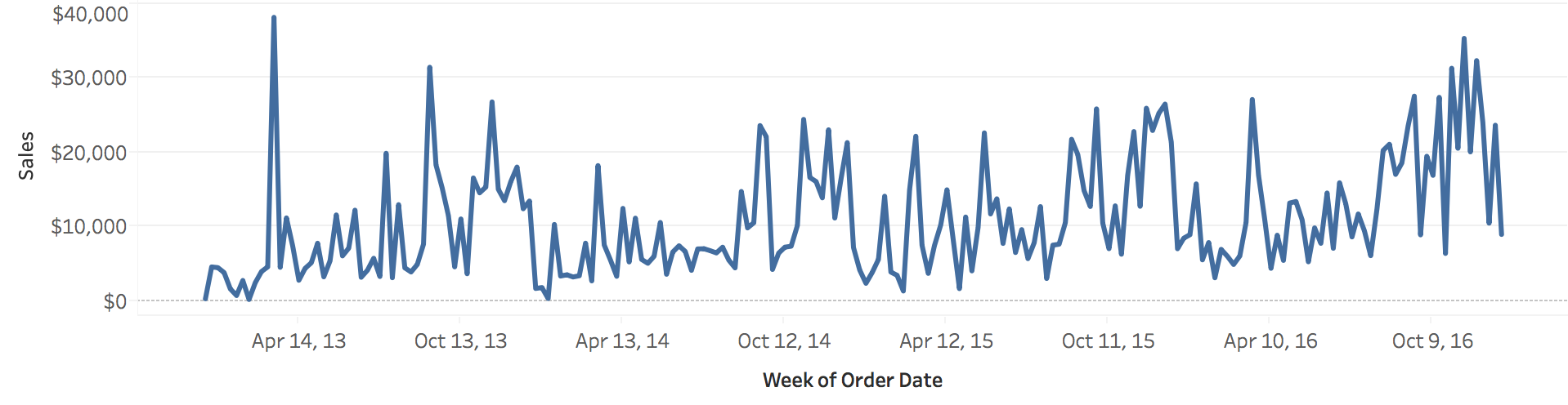
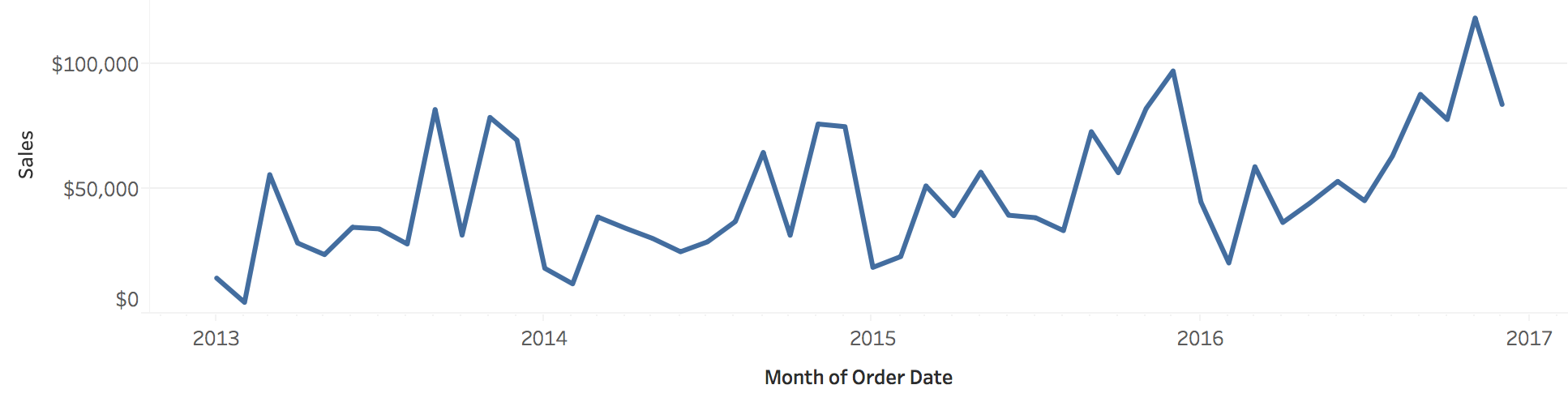
Time Resolution: Cyclic Views
Choosing the right resolution (hourly, daily, weekly) affects what patterns emerge
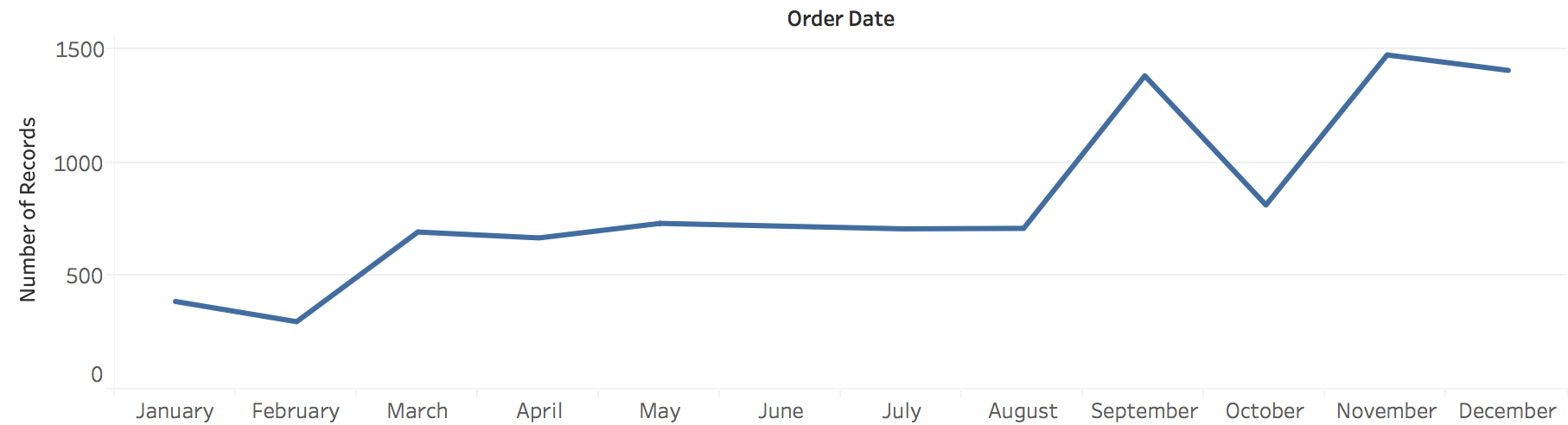
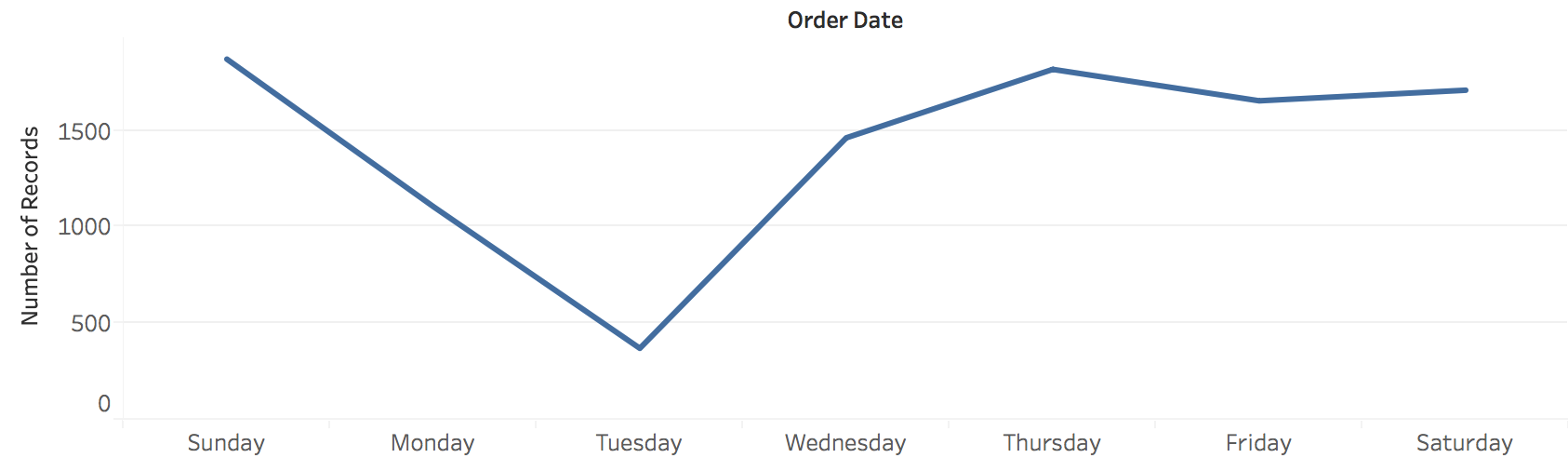
Example: Nesting Cyclic (Day) within Sequential (Year)
Each row = one year, columns = days of week, showing how daily patterns evolve annually
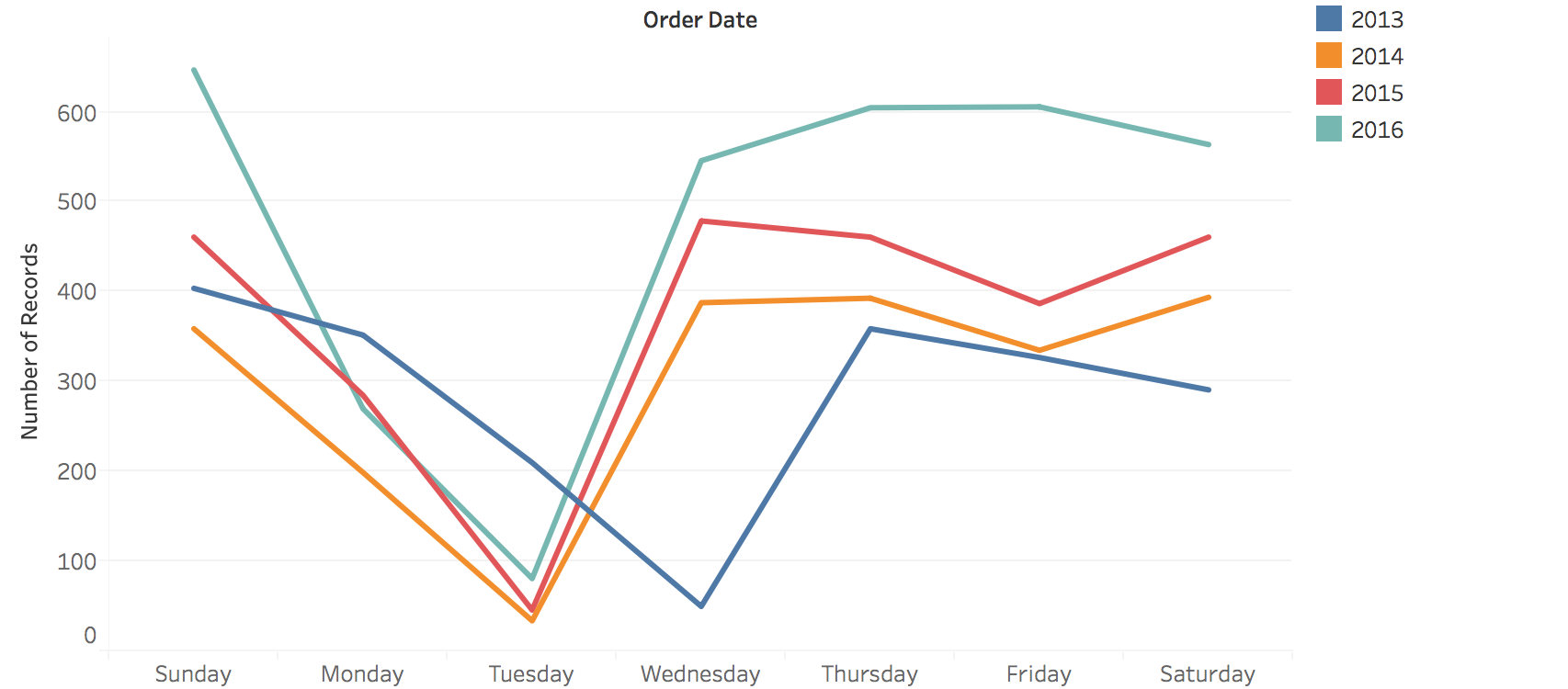
Image
Example: Nested Time Patterns (Quarterly)
Days within weeks within quarters - revealing both micro and macro patterns
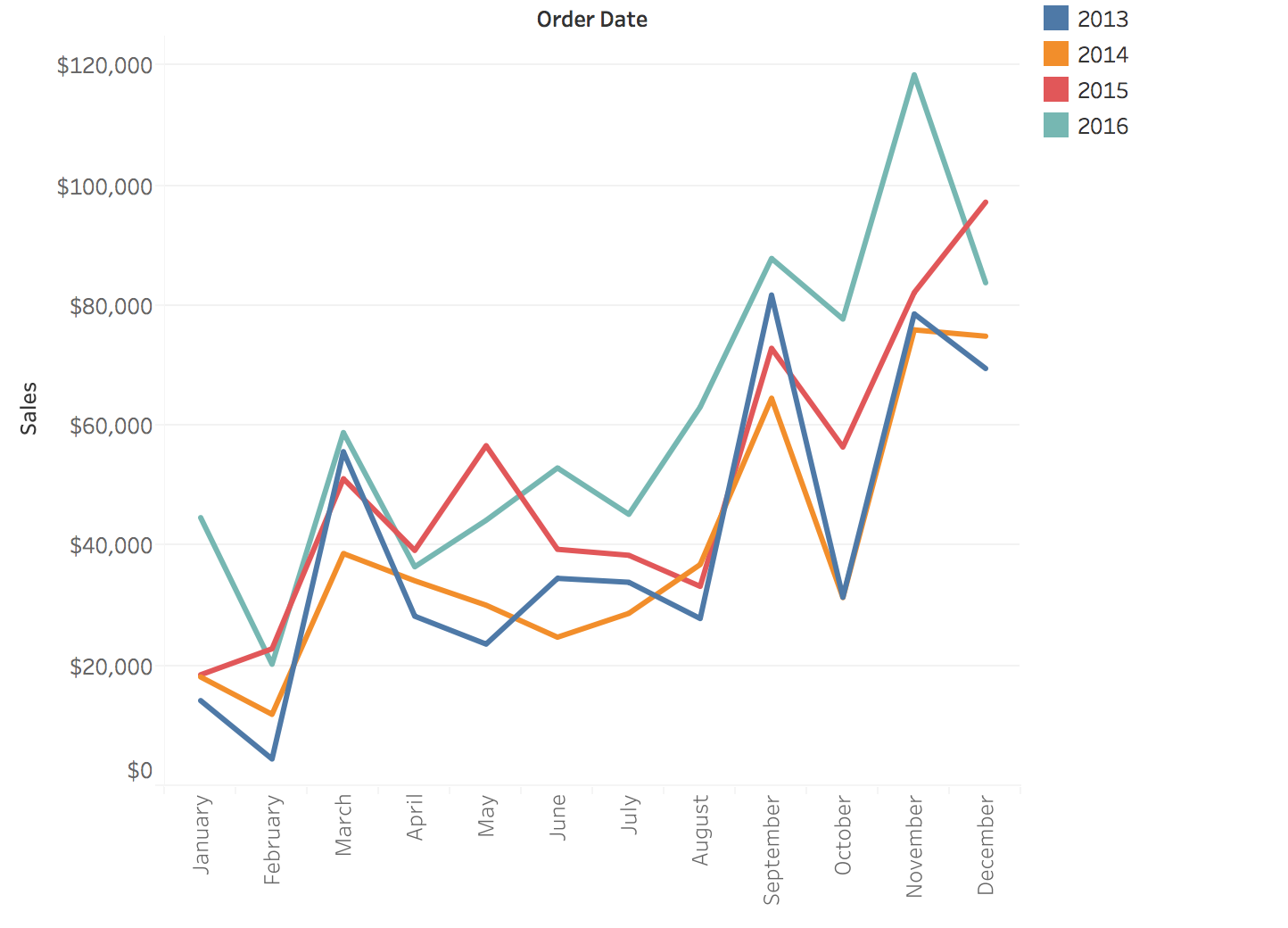
Image
Visualization Methods
Line charts, area charts, and their variations
Line Charts: Time + Quantity
The fundamental temporal visualization: position encodes both time (x) and values (y)
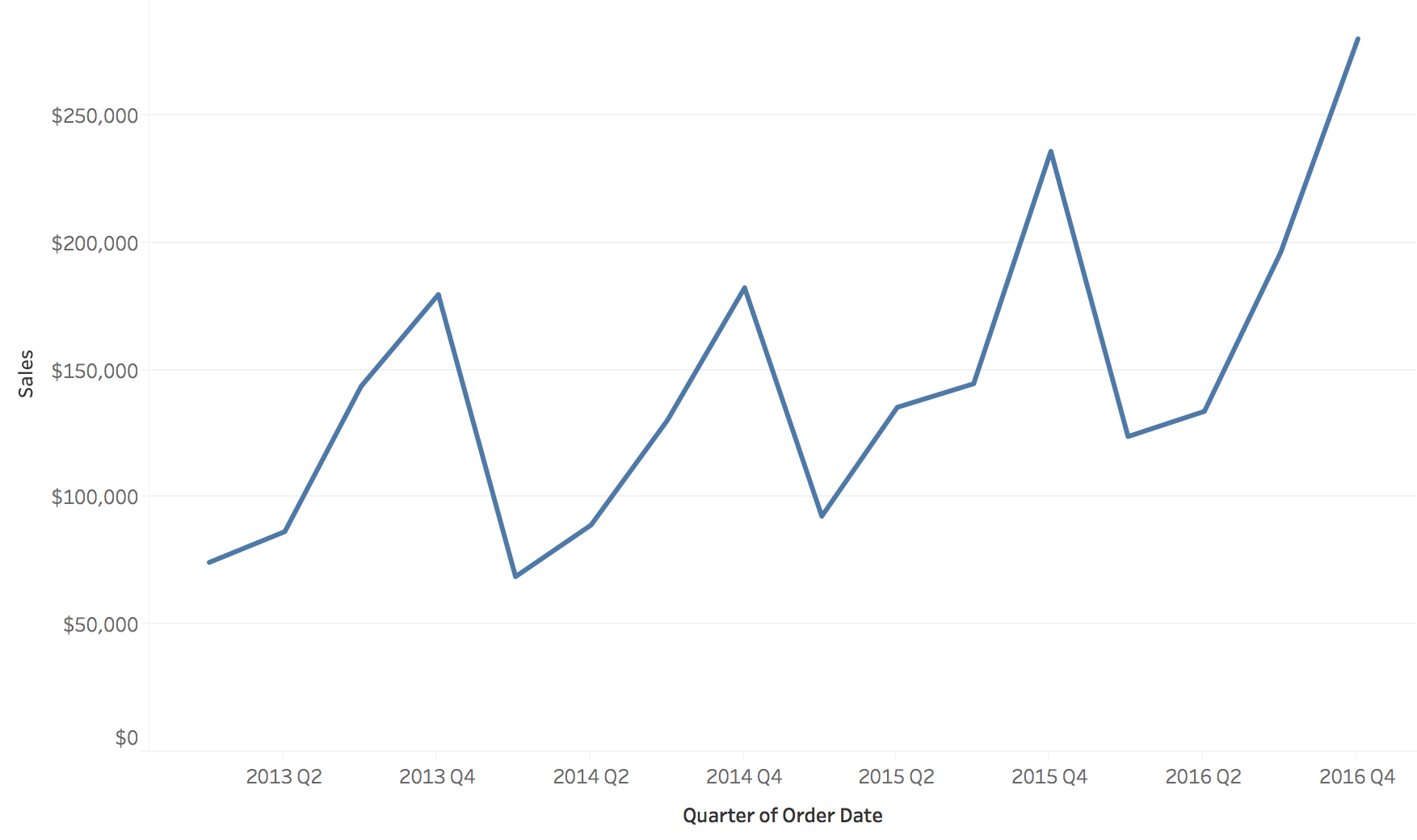
Image
Aspect Ratio
How chart dimensions affect perception
Definition: Aspect Ratio = Width / Height
Impact on Trend Visibility
Different ratios make trends more or less visible
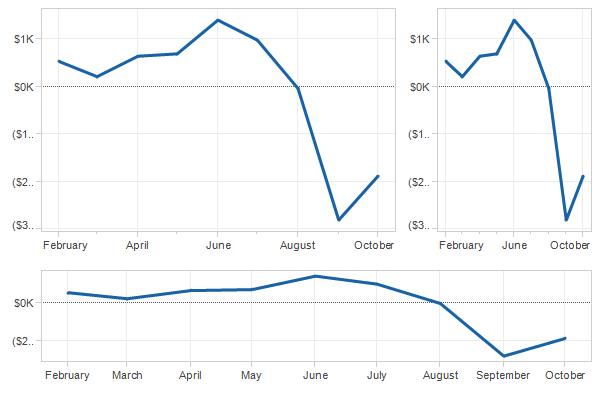
Image
Perceptual Principle: Slope Judgment
Key finding: Humans judge slopes most accurately at 45°
- Too shallow (<< 45°): Hard to distinguish small differences
- Too steep (>> 45°): Also difficult to compare
- Optimal: ~45° - Maximum perceptual sensitivity
This principle guides aspect ratio selection
Banking to 45°
Method: Set aspect ratio so that the average slope is 45°
Ensures trends are perceptually salient and comparable
Cleveland, W. S., McGill, M. E., & McGill, R. (1988). The shape parameter of a two-variable graph. JASA.
Example: Banking to 45° Comparison
Same data, different aspect ratios - which reveals patterns best?
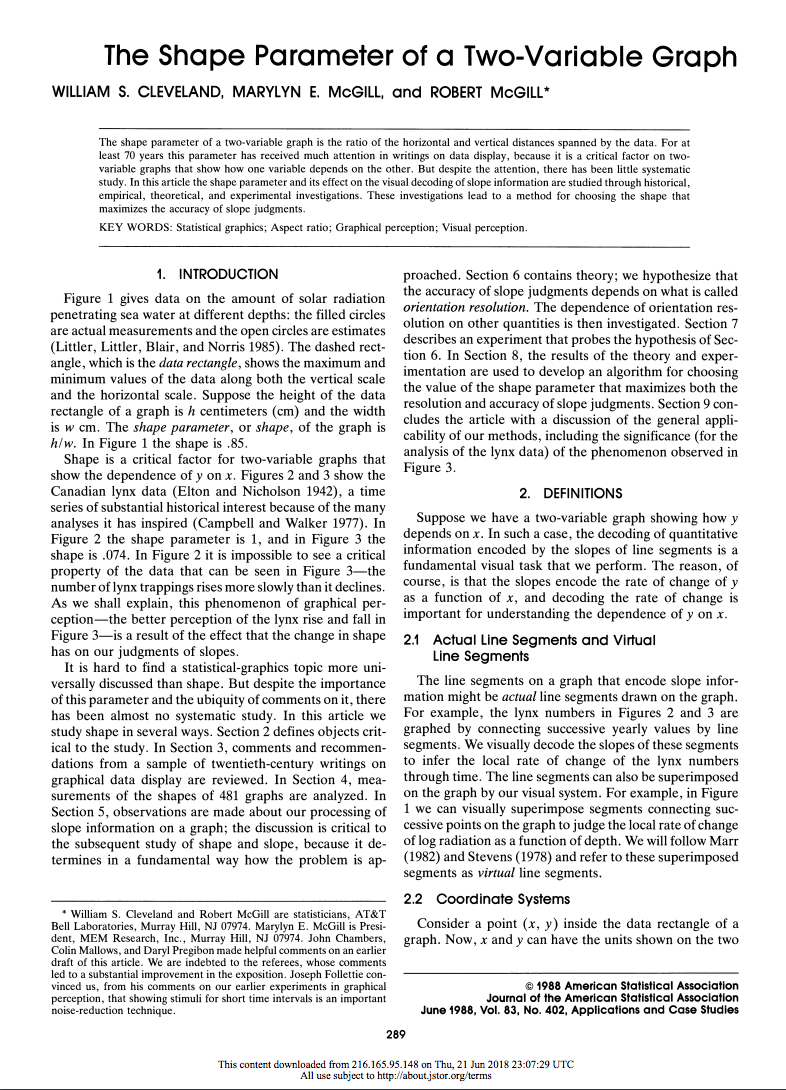
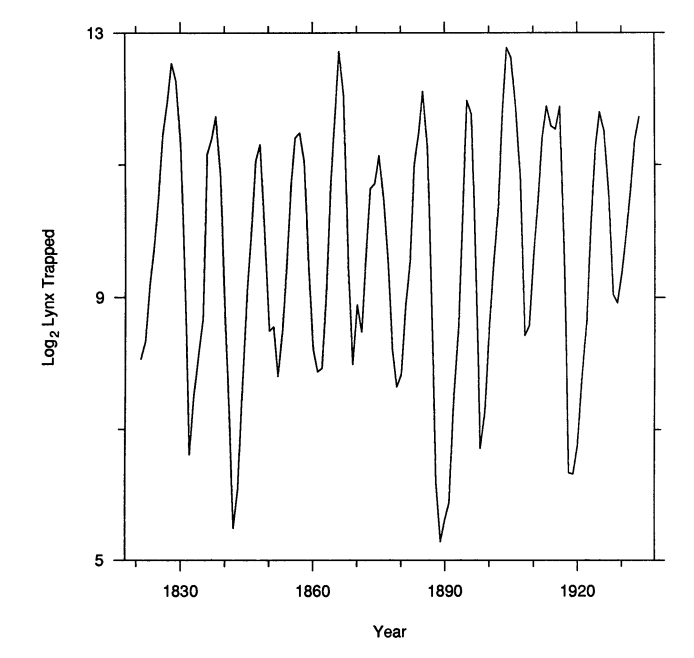
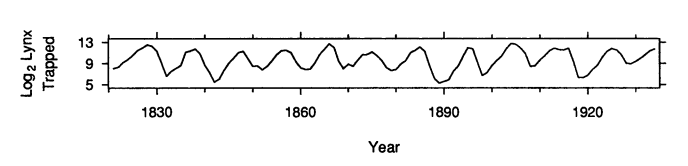
Best Practice
Rule of thumb: Always test different aspect ratios to see which one best conveys your message
Multiple Line Charts: Adding Categories
Encoding categorical data with color/line style to compare multiple time series
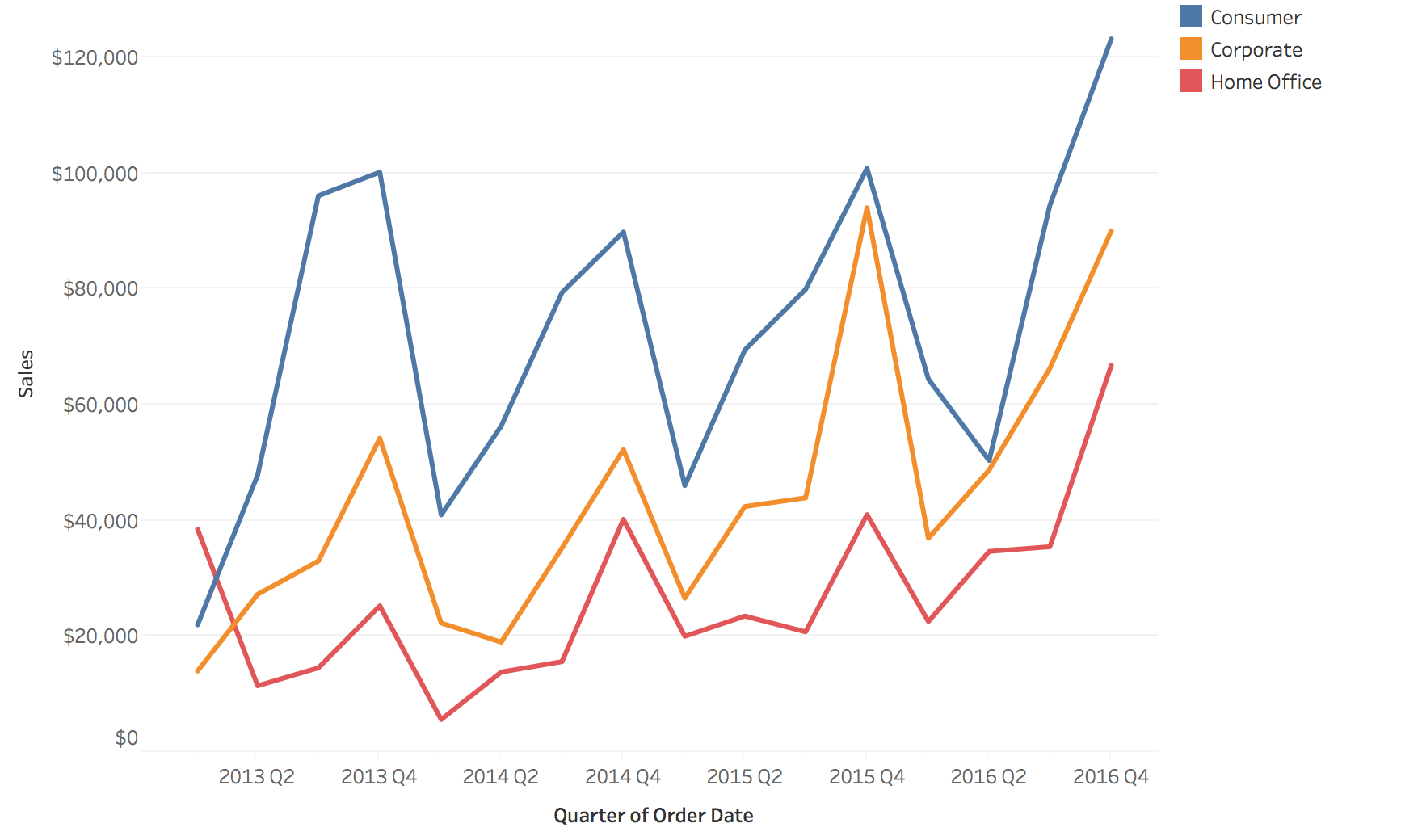
Image
The “Spaghetti Plot” Problem
It does not scale!
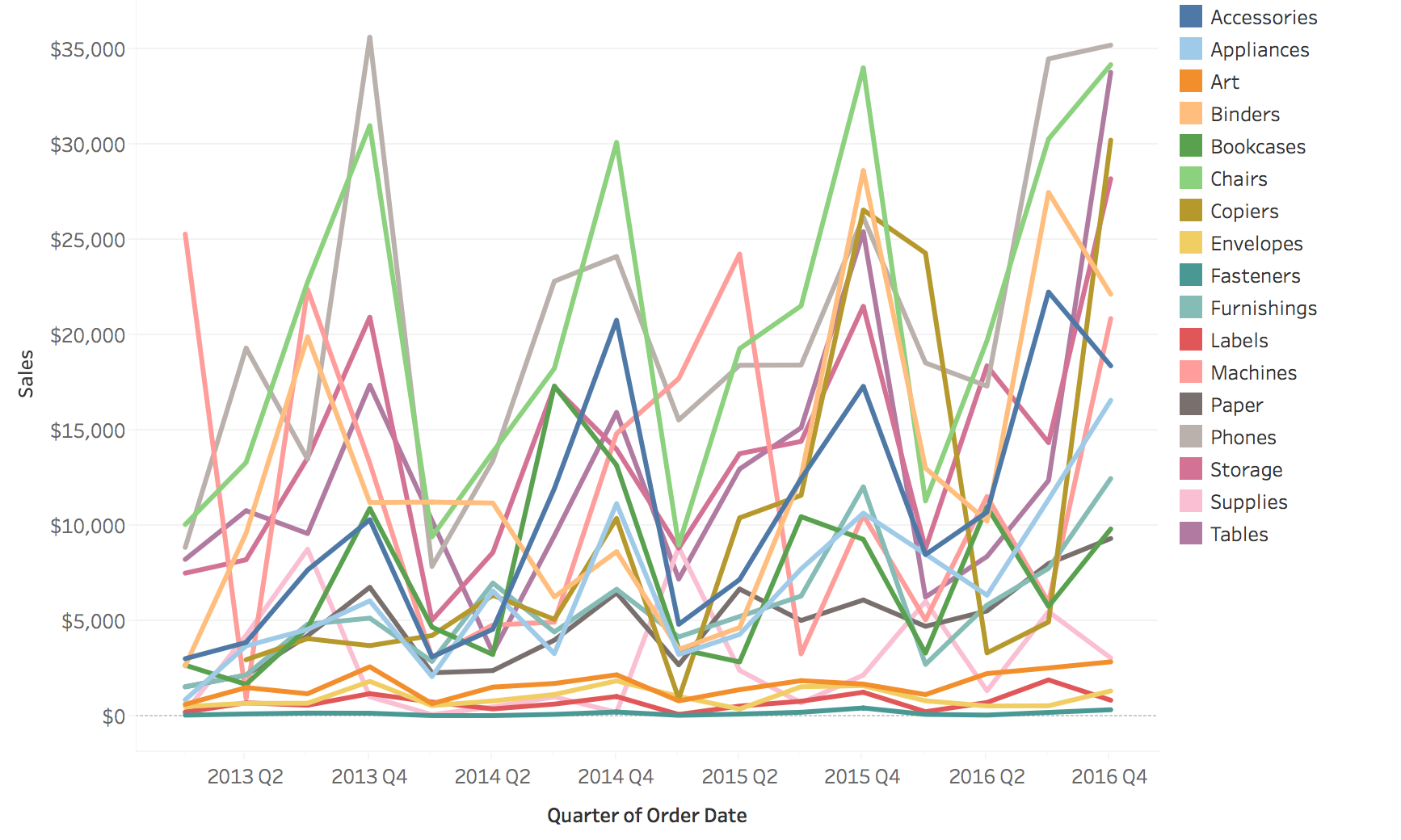
Image
Solutions for Multiple Lines
Possible Solutions … 1. Grouping 2. Filtering/Focus 3. Highlighting
Comparison: Grouping, Filtering, Highlighting
Original 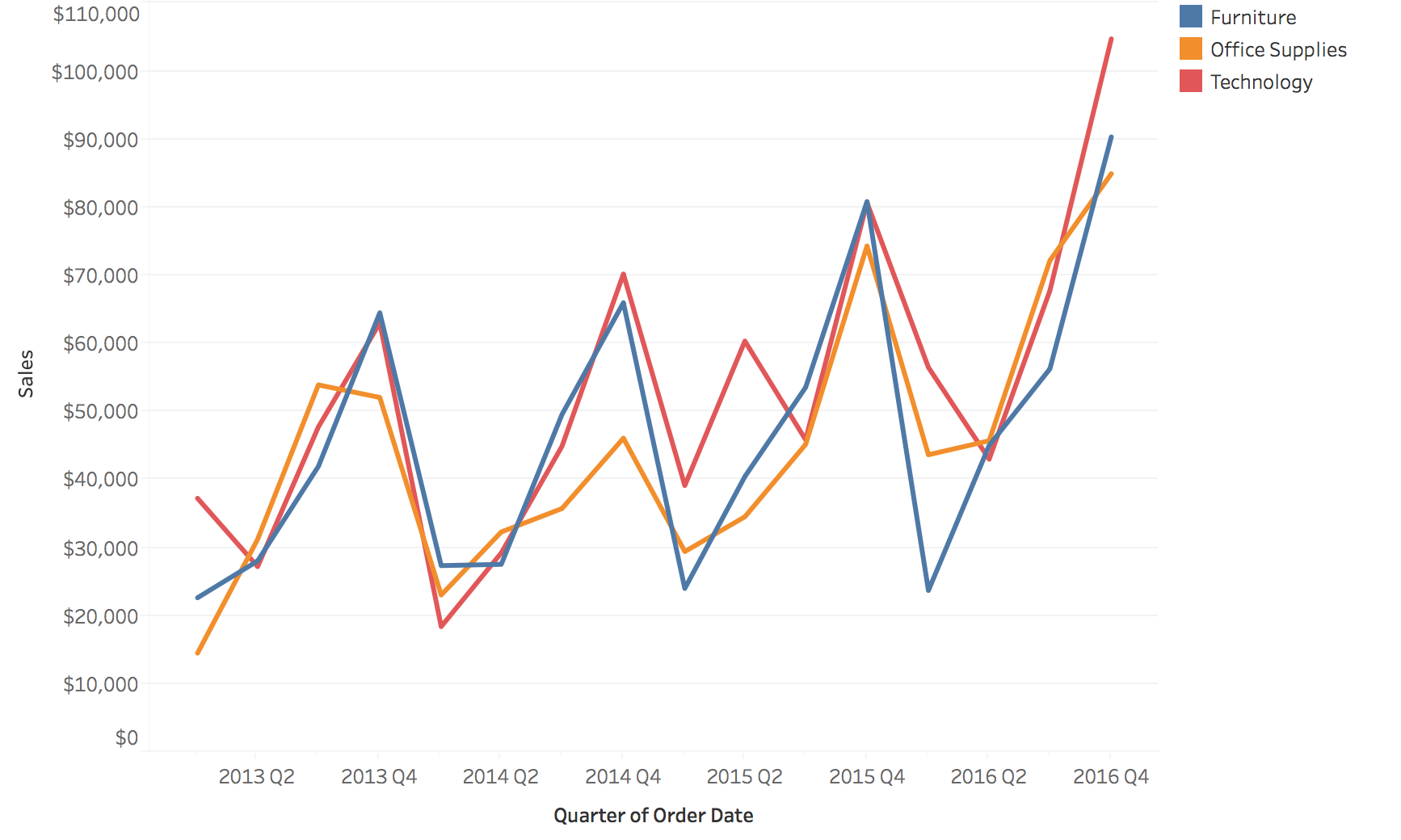
Filtering 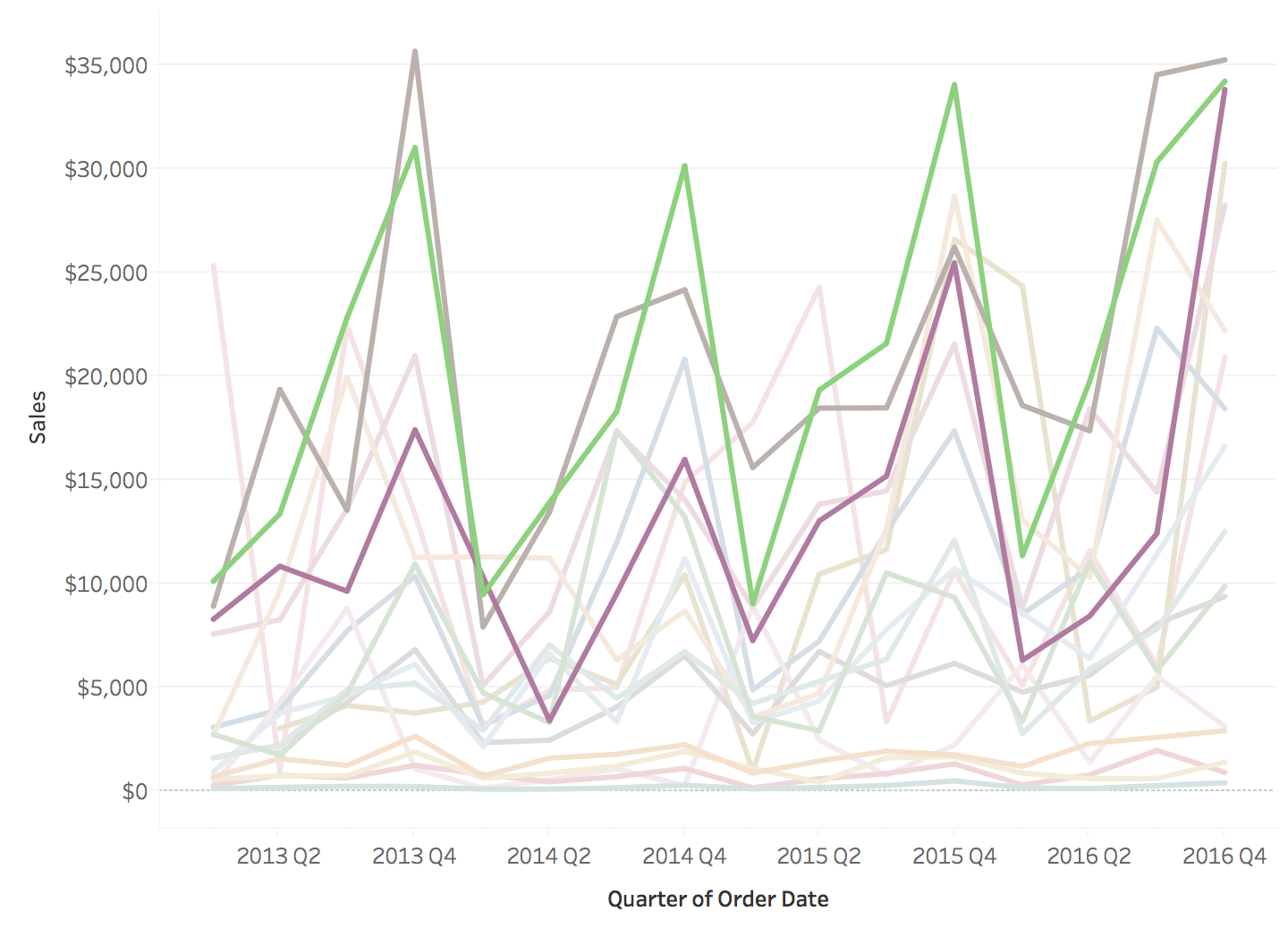
Grouping 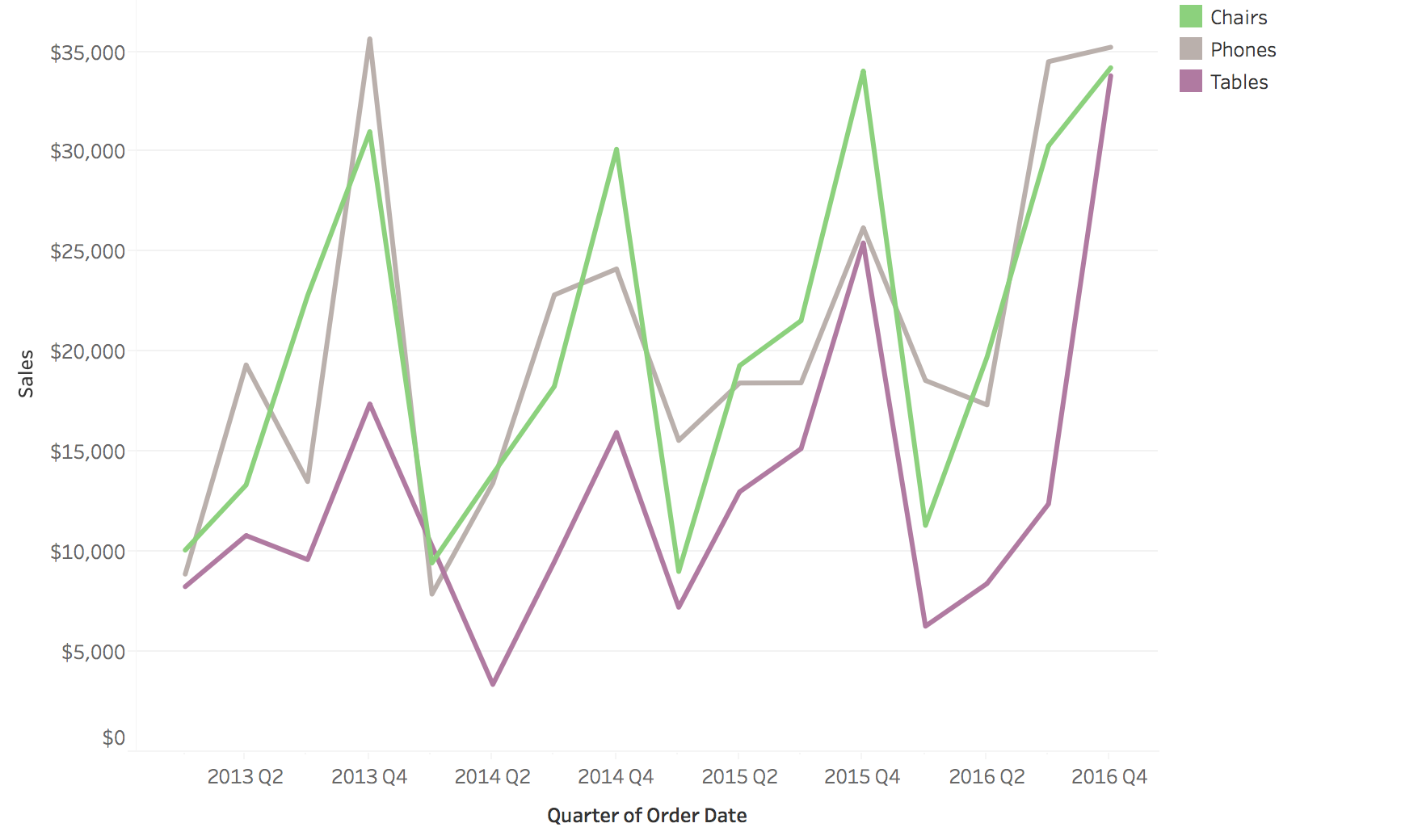
Highlighting 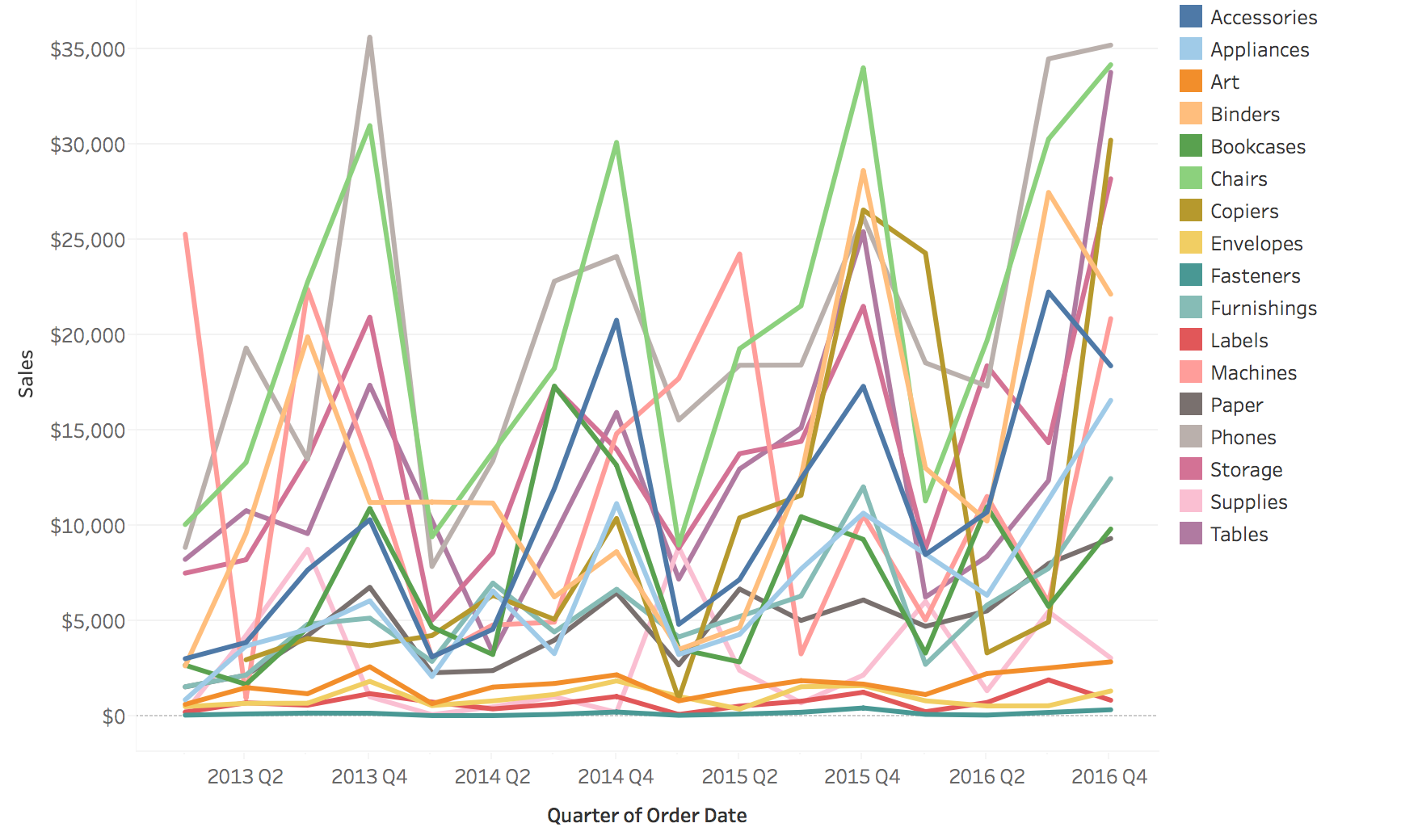
Small Multiples
Small Multiple Line Charts and Area Charts
Example: Small Multiple Line Charts
Separate panels for each series - easier to see individual patterns
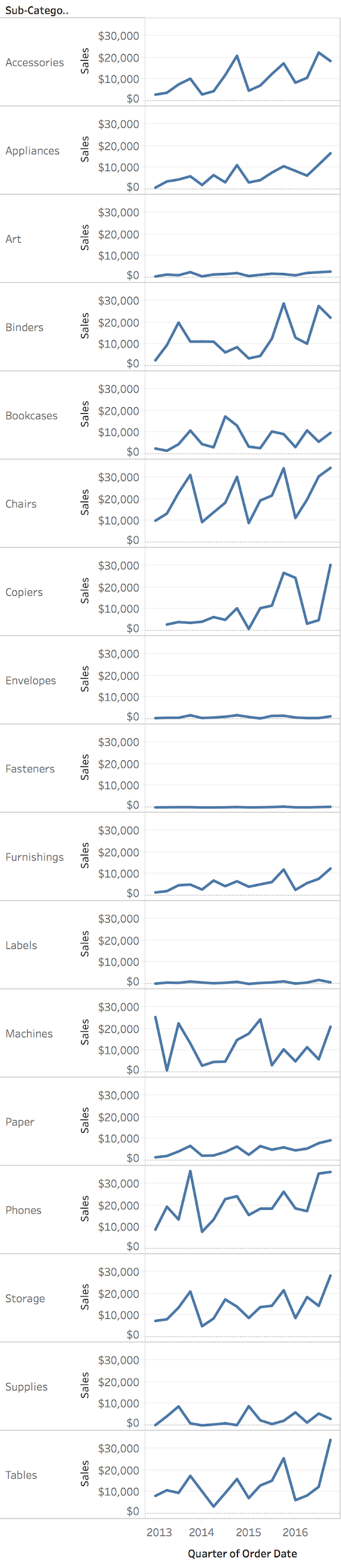
Image
Example: Small Multiple Area Charts
Area encoding helps emphasize magnitude while maintaining separate views
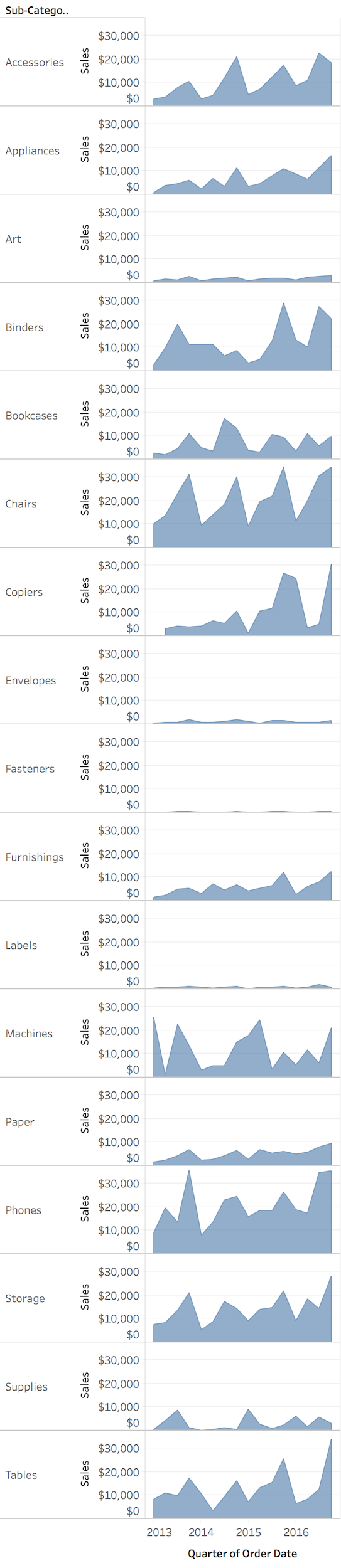
Image
Area Charts for Proportions
Useful to depict proportion changes over time
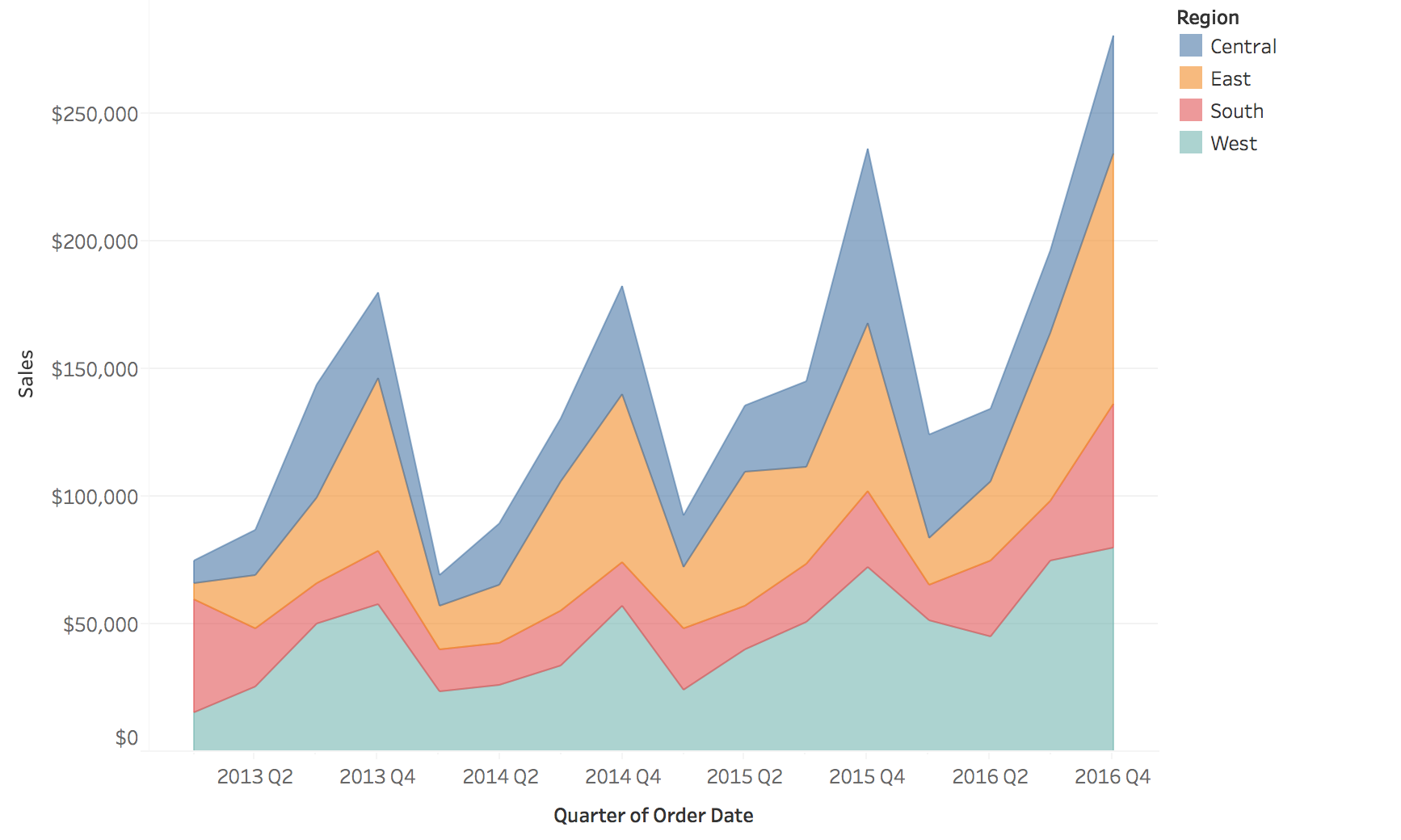
Image
Stacked Area Charts: Limitations
“Baseline Bias” - only the baseline layer is easy to read accurately
Problem: Temporal trends for upper layers are hard to interpret because they don’t share a common baseline
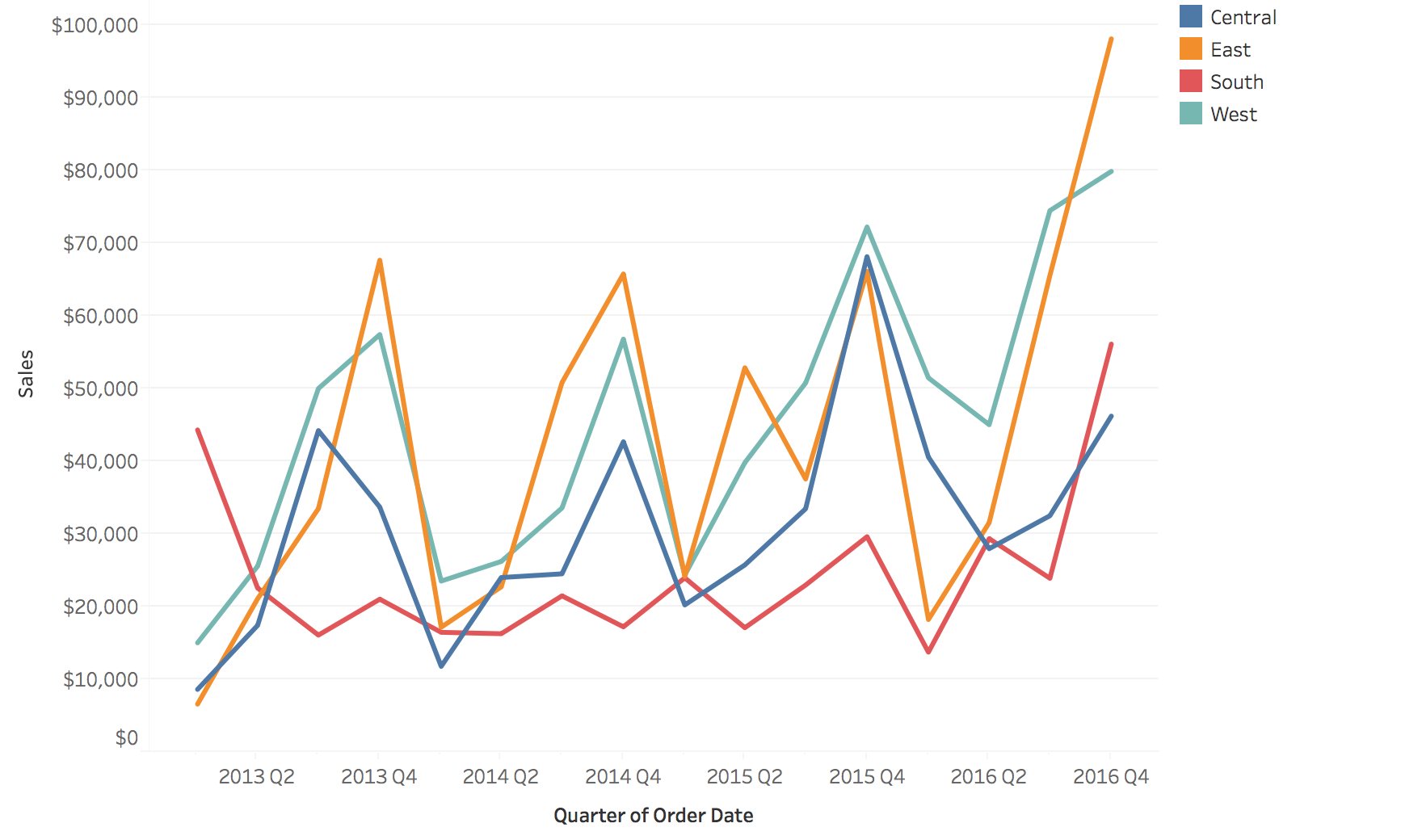
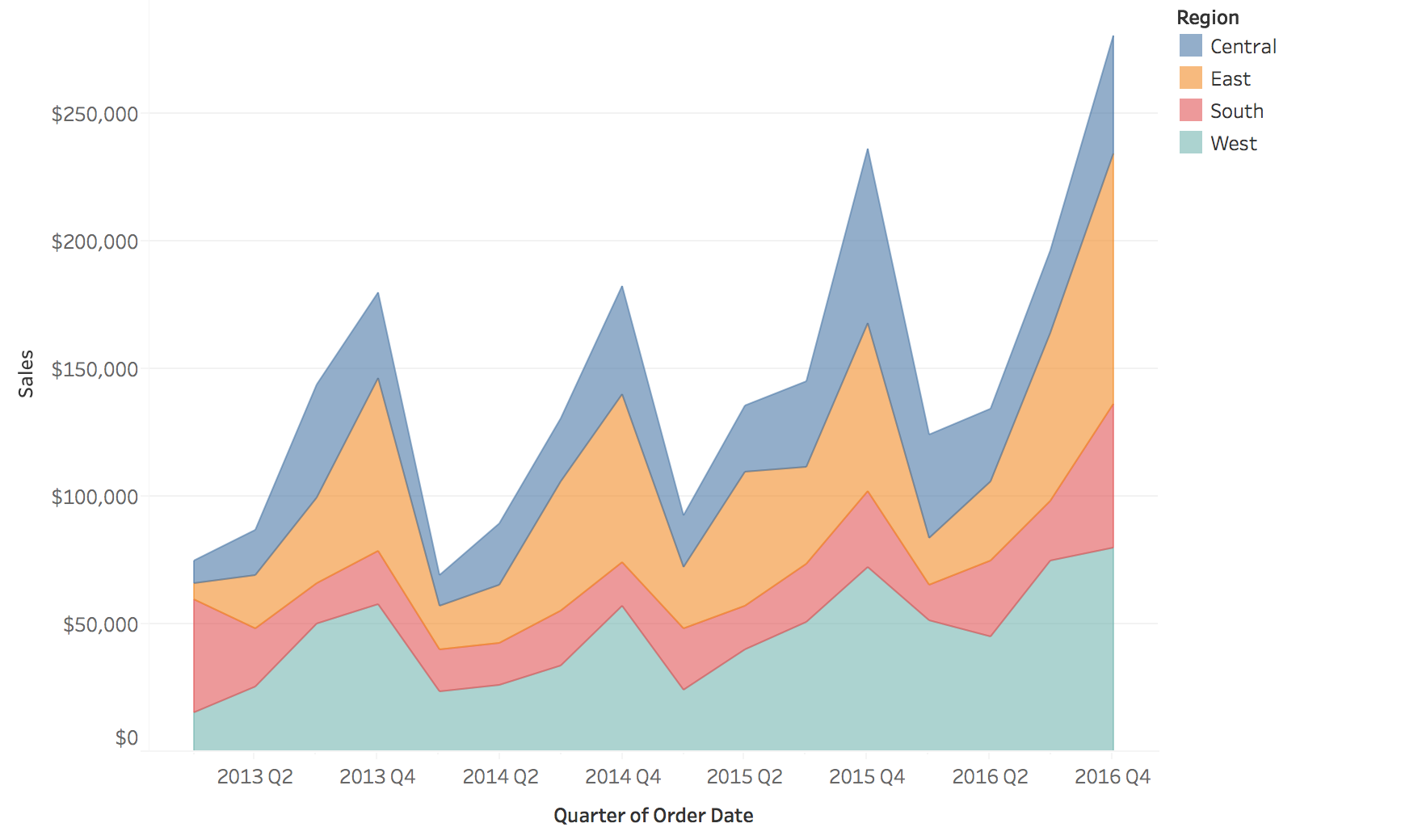
Normalized Stacked Area Charts
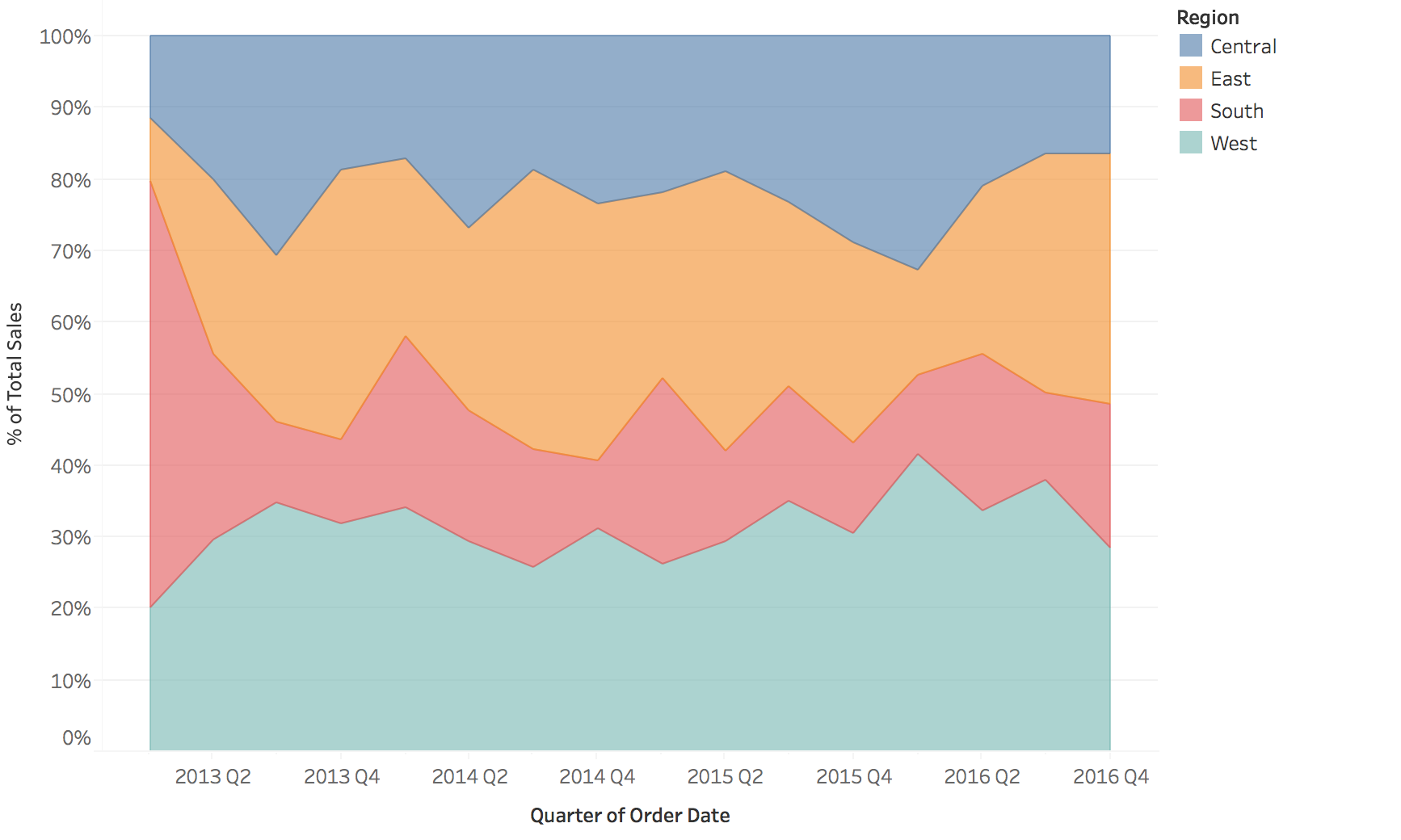
Image
Interaction Techniques
Critical for exploring temporal data
Why Interaction Matters for Temporal Data
Challenge: Time series data is often too large or complex to understand in a single static view
Solution: Interactive techniques allow users to:
- Navigate through time (zoom, pan)
- Focus on specific patterns or events
- Link multiple views for comparison
- Dynamically adjust aggregation levels
Zoom and Pan
Purpose: Navigate dense sequential time series
Semantic Zoom
- Change level of detail
- Hourly → Daily → Monthly
- Preserve context
Geometric Zoom
- Magnify visual space
- See more detail
- Focus + context techniques
Example: Stock chart with overview + detail panes
Filtering and Brushing
Filtering: Show/hide data based on criteria
- Time range selection
- Category filtering (e.g., show only certain products)
- Threshold filtering (e.g., values > X)
Brushing: Select data in one view, highlight in others
- Temporal brushing: Select time range, see corresponding events
- Linked views: Brush on map → highlight in timeline
Brushing & Linking Example
View 1: Geographic map
User brushes (selects) a region
View 2: Time series
Corresponding temporal data highlights automatically
Power: Discover spatio-temporal patterns (e.g., “Sales peak in Region A during Q4”)
Dynamic Aggregation
Interactive granularity control
Users adjust time resolution on-the-fly:
- Slider: “Show me data aggregated by: Hour / Day / Week / Month”
- Drill-down: Click on a month → see daily breakdown
- Roll-up: Aggregate noisy hourly data to daily averages
Advanced: Time-series bagging, dynamic binning for very long series
Time Warping and Distortion
Fisheye/distortion:
- Focus region shows detail
- Context regions compressed
- Maintains overview while examining specifics
Time-warping:
- Align periodic patterns despite phase shifts
- Dynamic time warping (DTW) for comparing similar patterns
- Useful for comparing multiple time series with lag
Best Practices for Interaction Design
- Provide overview first: Show full temporal extent
- Progressive disclosure: Start simple, reveal detail on demand
- Maintain context: Always show where you are in time
- Link multiple views: Connect temporal, spatial, and categorical views
- Smooth transitions: Animate changes to maintain mental model
- Direct manipulation: Let users interact with the visualization itself
Event Data Visualization
Visualizing discrete events and durations
Types of Event Data
Timestamp + Event Properties
- Incidents
- Activity Logs
- Messages (Emails, Chats, etc.)
Example: Dot Plot for Events
Each dot = one event, position = time, rows = categories
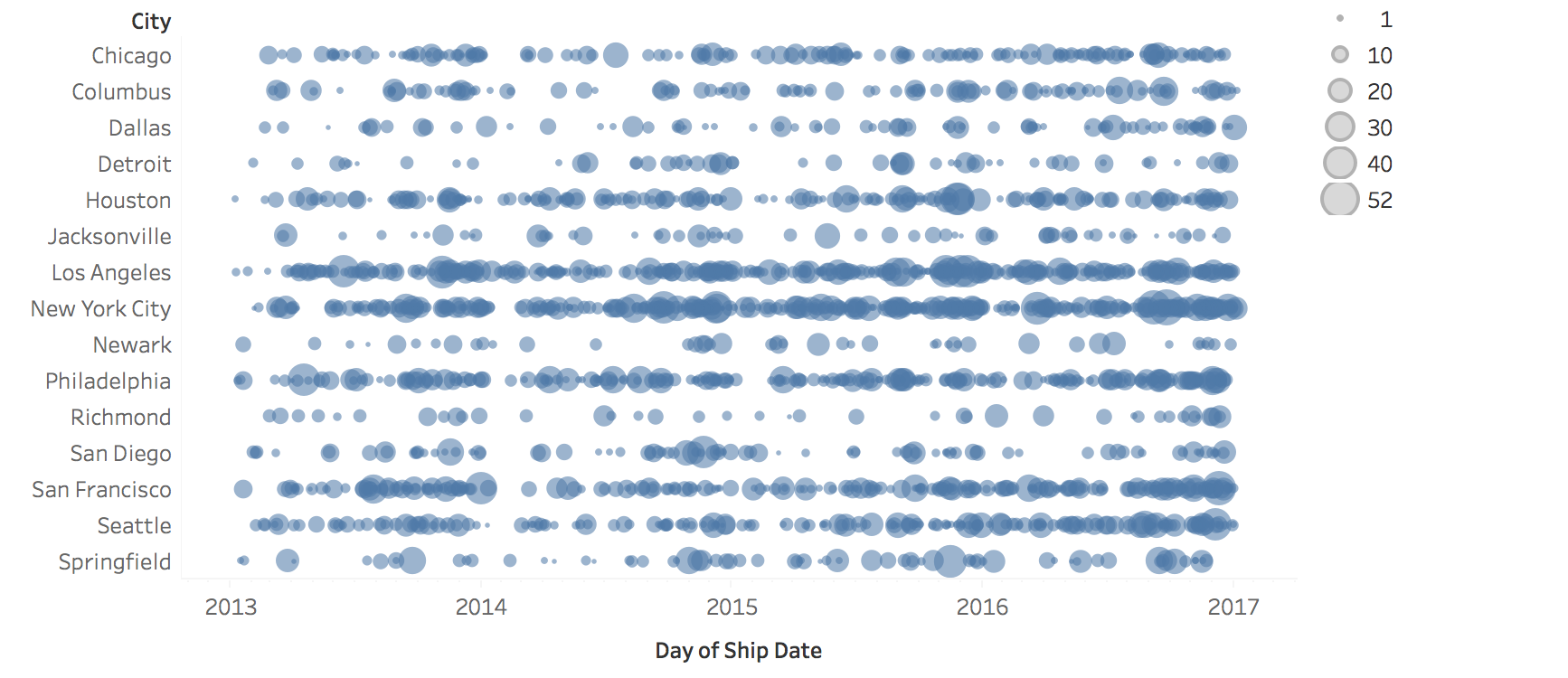
Image
Example: Proportional Symbols
Symbol size encodes additional attributes (e.g., event magnitude or importance)
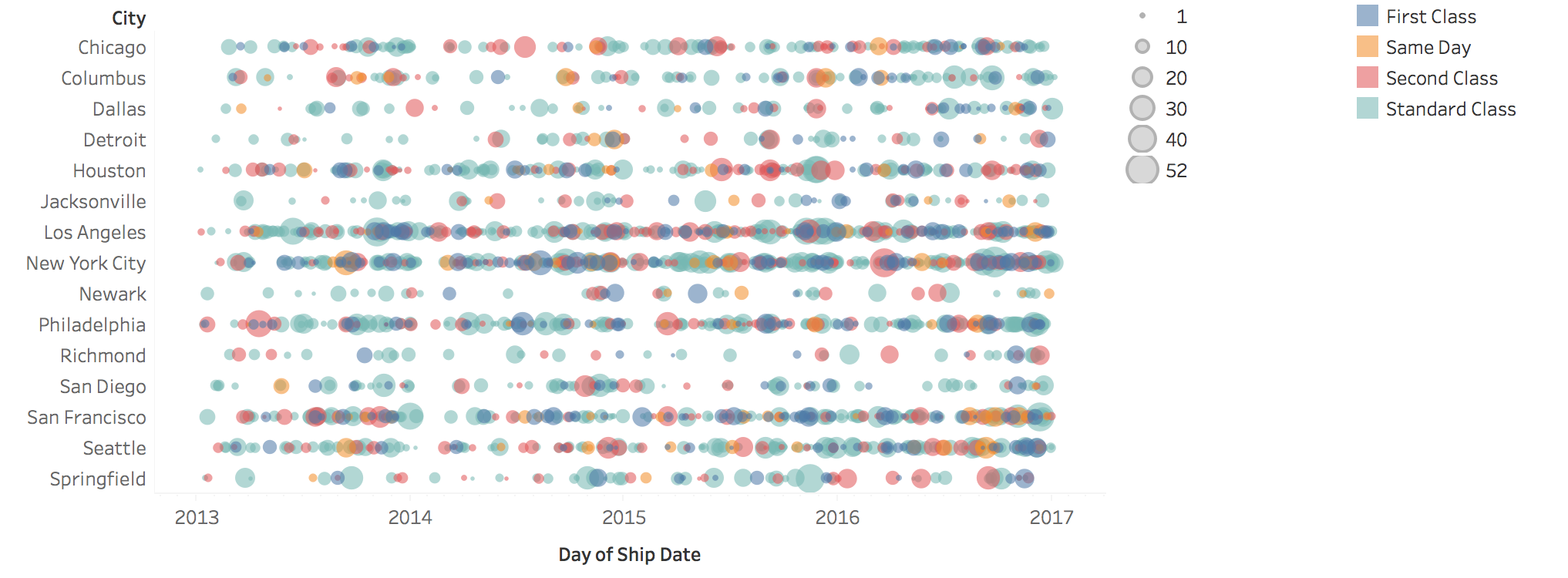
Image
Events with Duration
How do you visualize events that have duration?
Gantt Charts
Horizontal bars show event start, duration, and end times
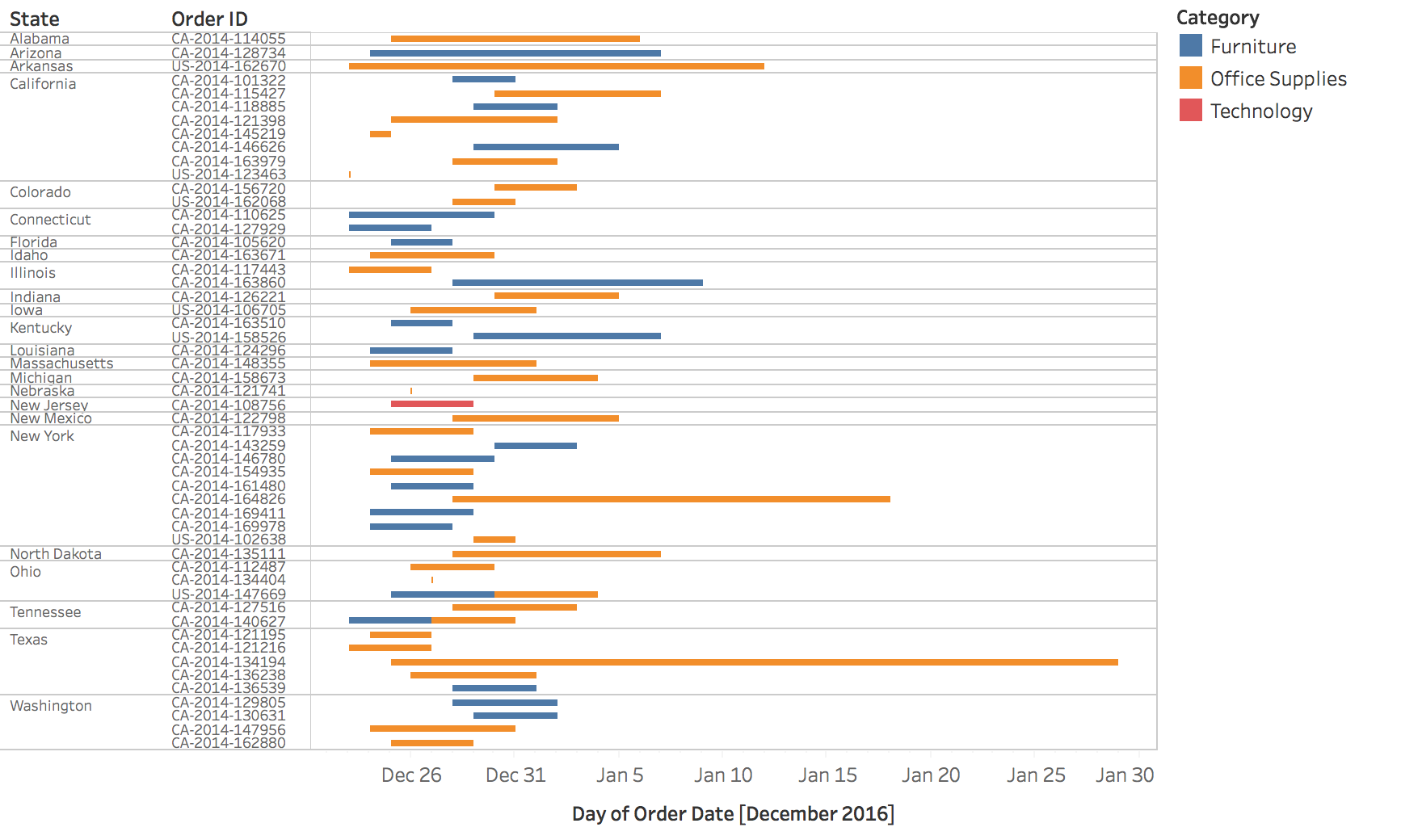
Image
Example: Gantt Chart
Project management: showing task dependencies and overlaps
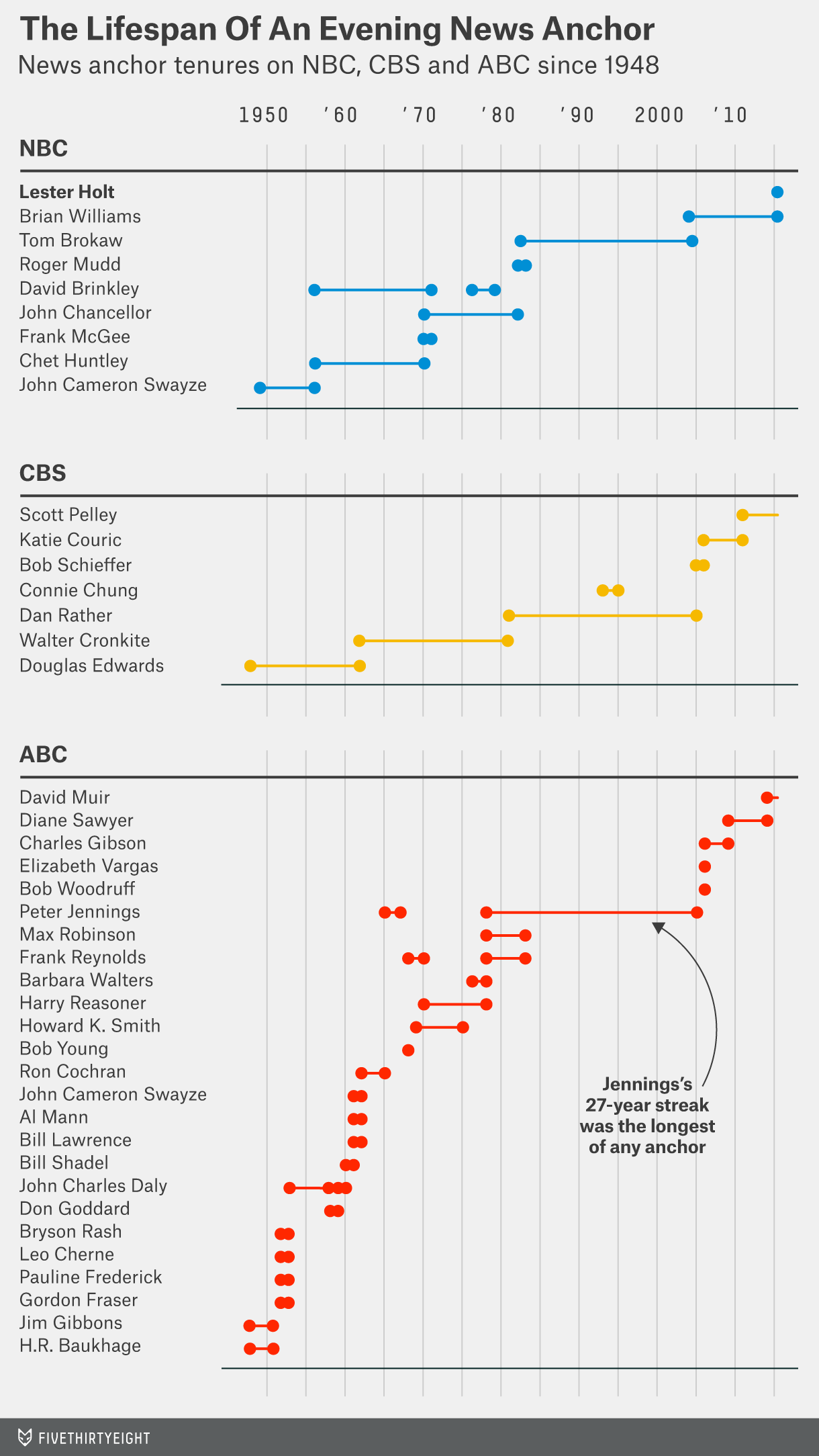
Image
Example: System Activity Monitoring
Tape drives and servers: visualizing concurrent processes and resource usage
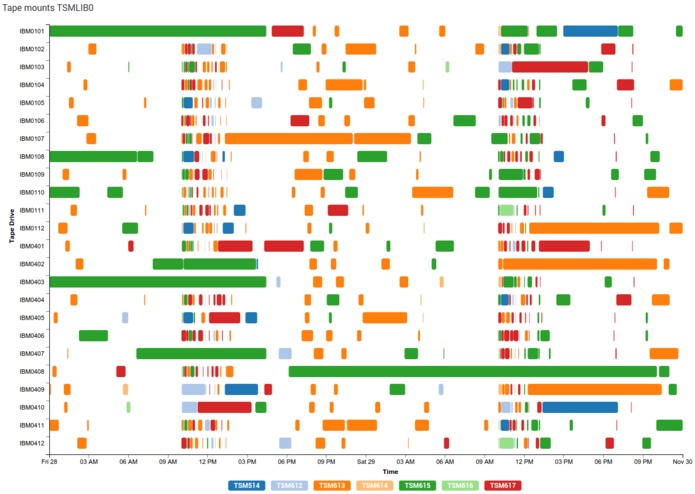
Image
Alternative Visualizations
Heat maps and real-world examples
Heat Maps for Temporal Data
Matrix representation: Time units as rows/columns, color encodes values
Think of it as: A table where one axis is time, the other is categories, and color shows the value
Benefits: Compact, shows patterns across multiple dimensions
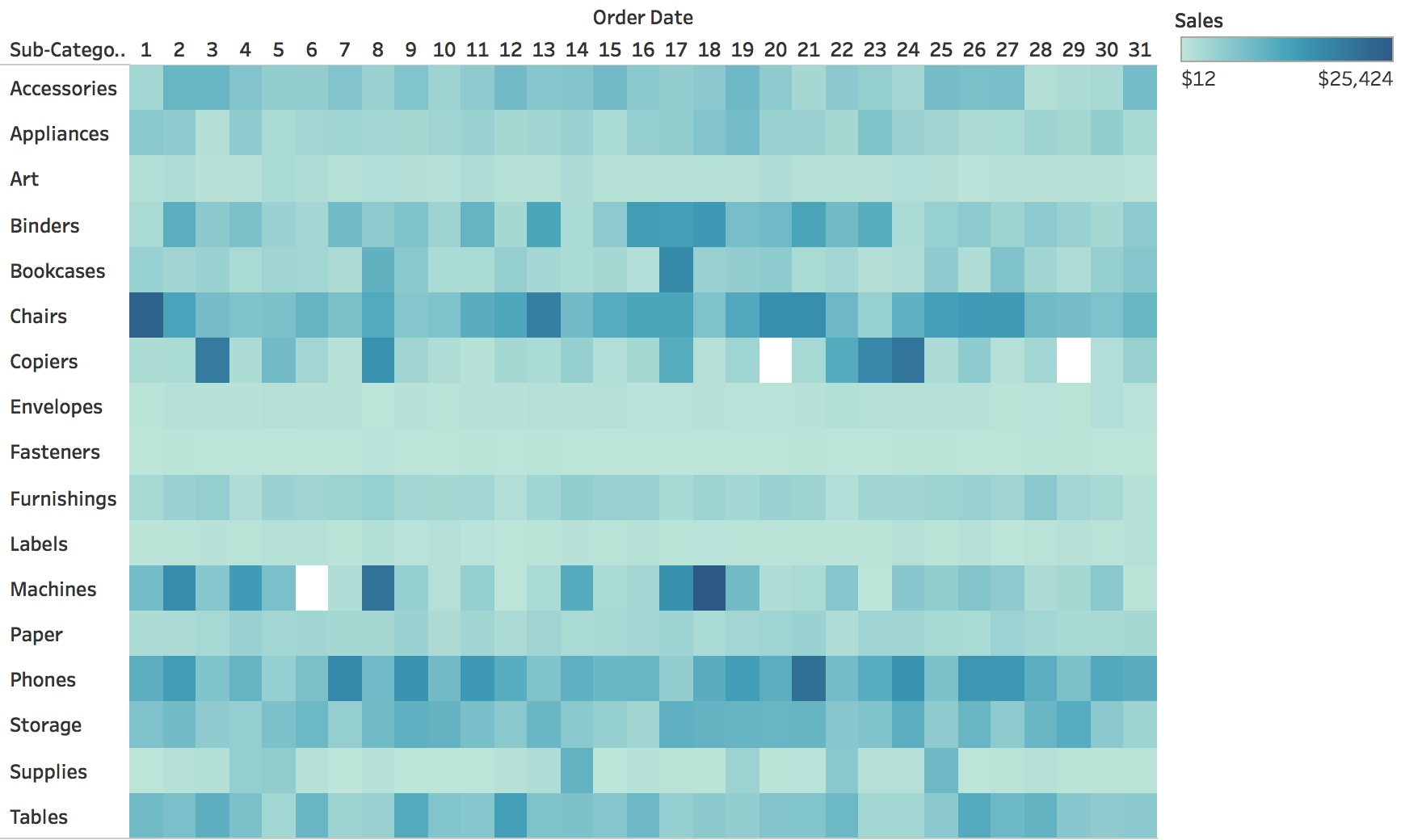
Image
Example: WSJ Vaccine Impact Visualization
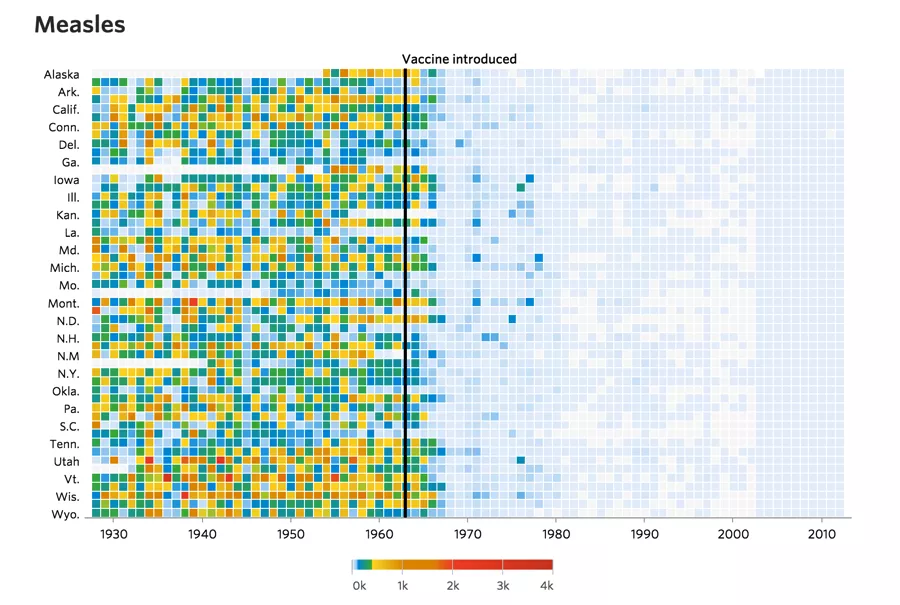
Image
Wall Street Journal (2015). Battling Infectious Diseases in the 20th Century: The Impact of Vaccines
Detail View
Zooming in reveals granular patterns in measles cases by state over decades
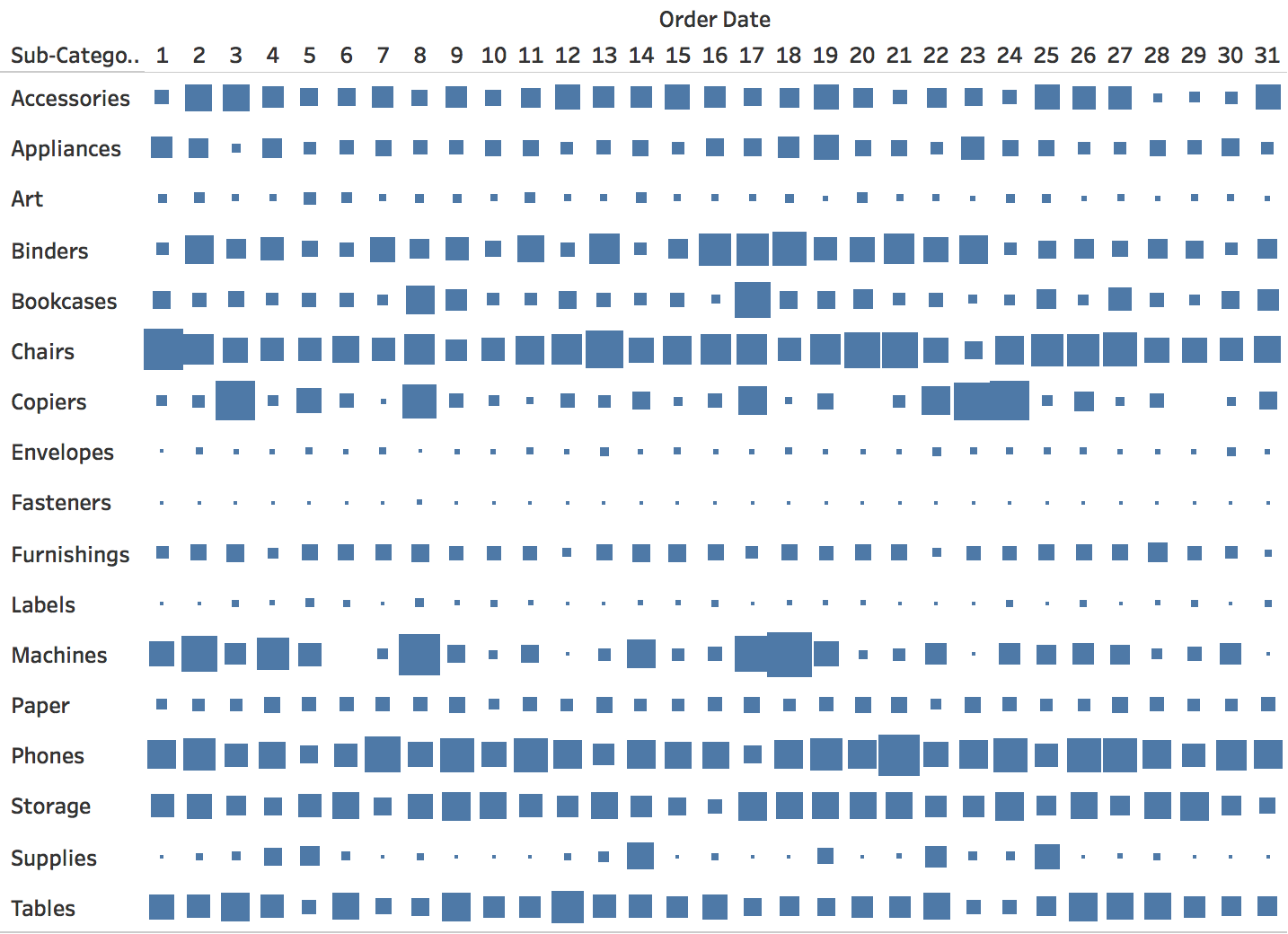
Image
Example: FT European Football Visualization
Goals scored over careers - heat map shows performance patterns across age/seasons
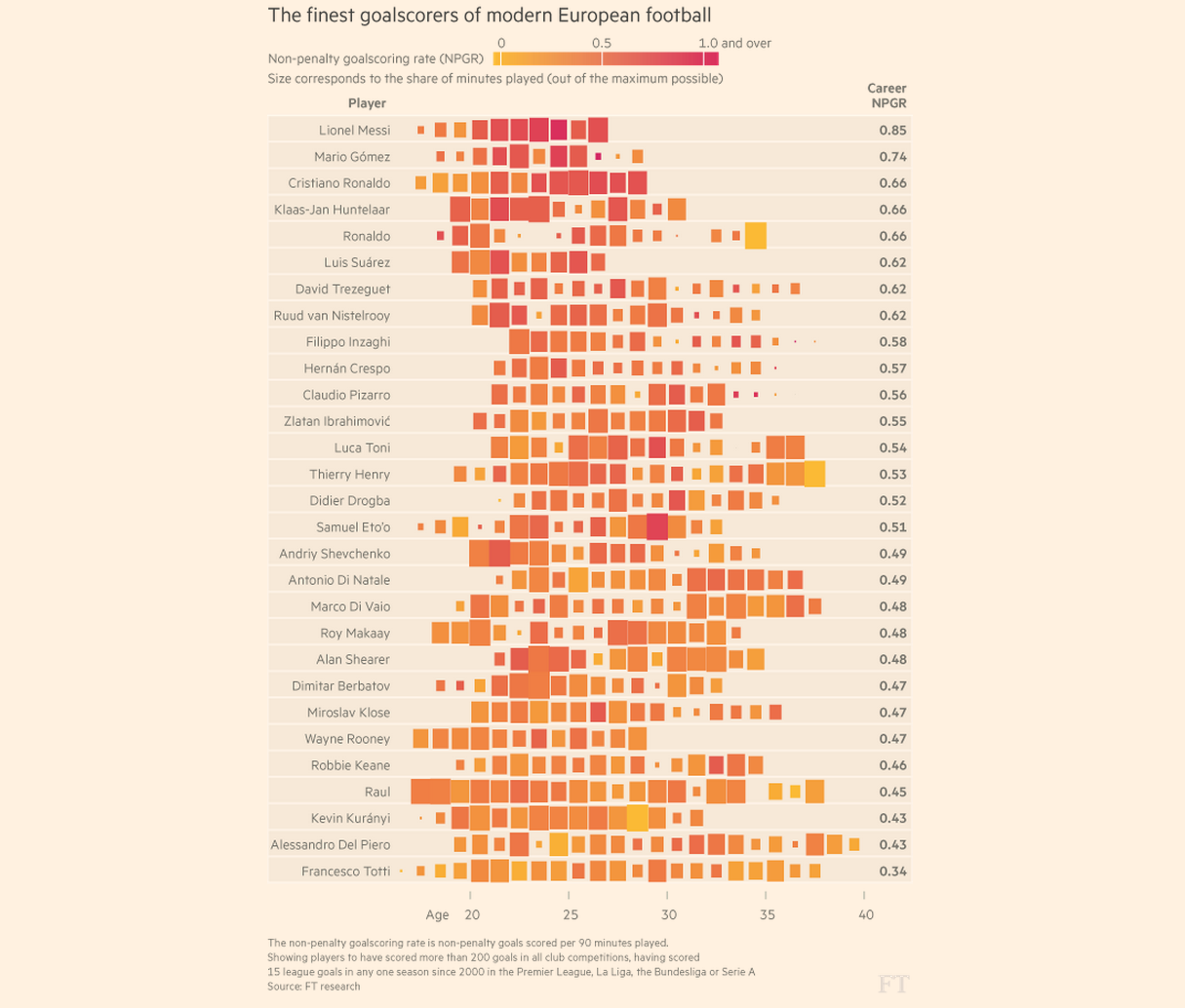
Image
How to read this visualization:
- X-axis: Player’s age
- Y-axis: Individual players (one row per player)
- Length: Career duration
- Color: Goal-scoring rate (darker = more goals)
Dense but information-rich: shows career trajectories and productivity over time
Periodic Patterns
Calendars, radial layouts, and spirals
Understanding Periodicity
Often the focus is on investigating and presenting periodical patterns:
- Yearly, seasonal, monthly
- Weekly, daily, hourly
Alternative Approaches
Beyond line charts: What are other solutions for periodic data?
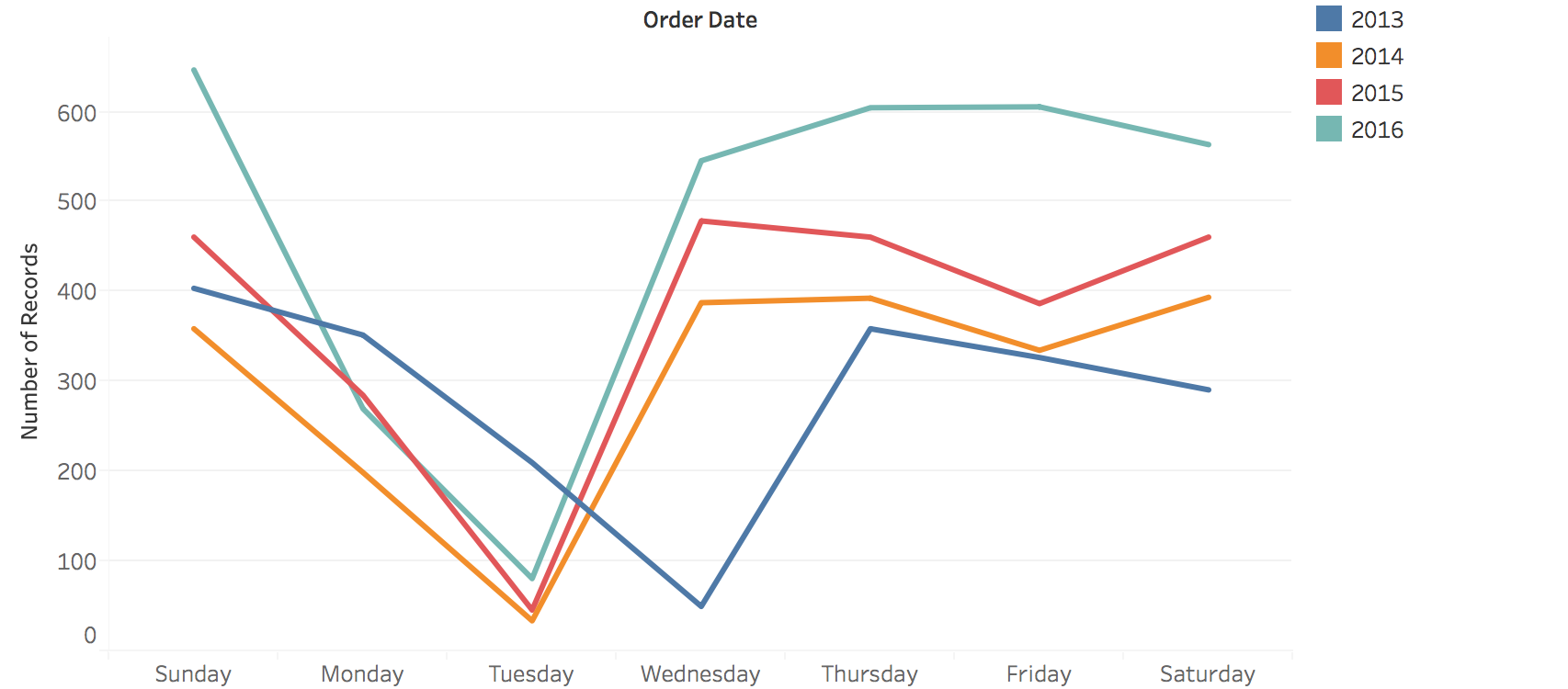
Image
Calendar-Based Visualizations
Key difference from heat maps: Time is laid out by day-of-week and month structure
- Heat maps: Linear/vertical time progression
- Calendar views: Explicit cyclic layout (7-day weeks, 12 months)
- Better for revealing weekly/seasonal patterns
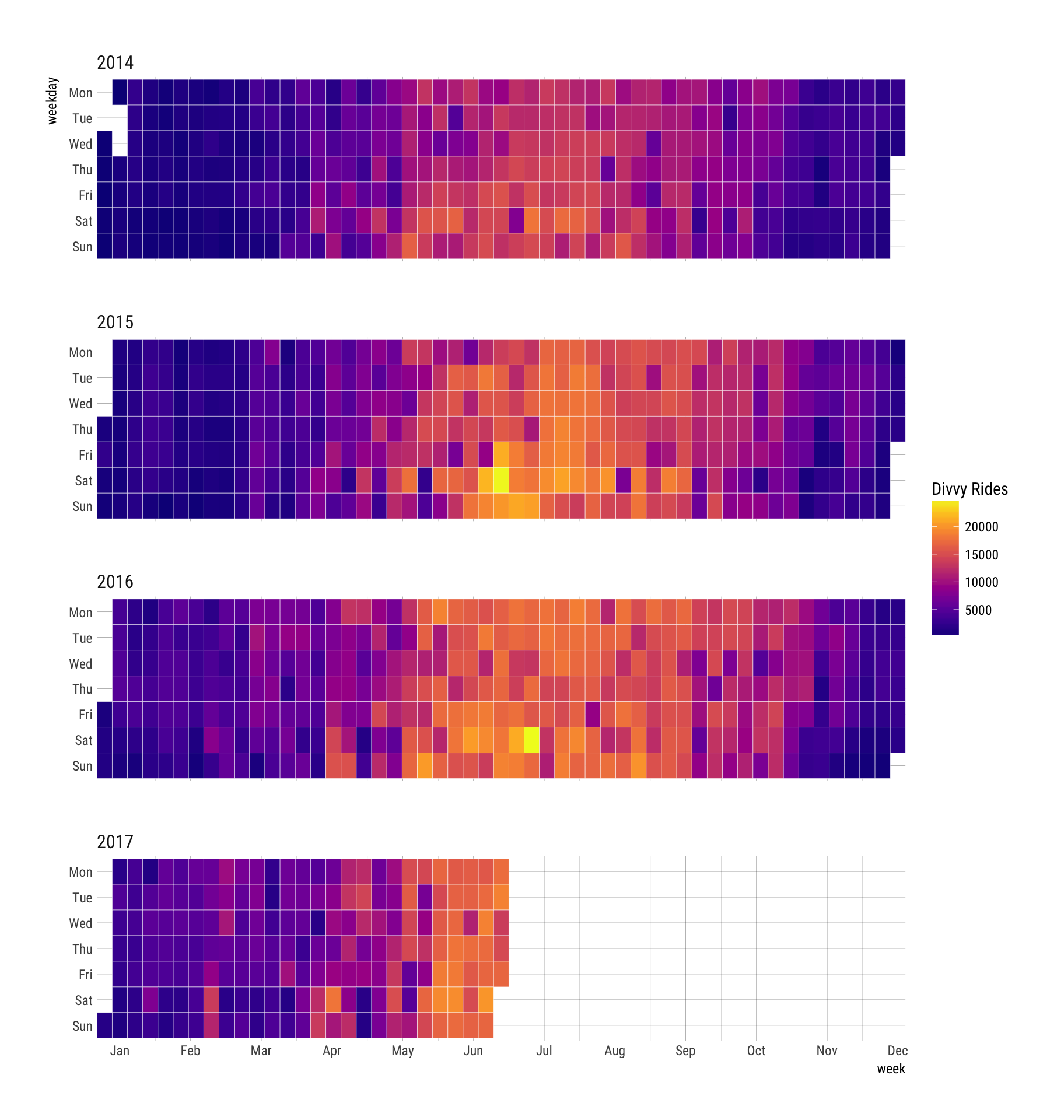
Image
Calendar Variations
Different ways to encode values: size, color intensity, or position within cells
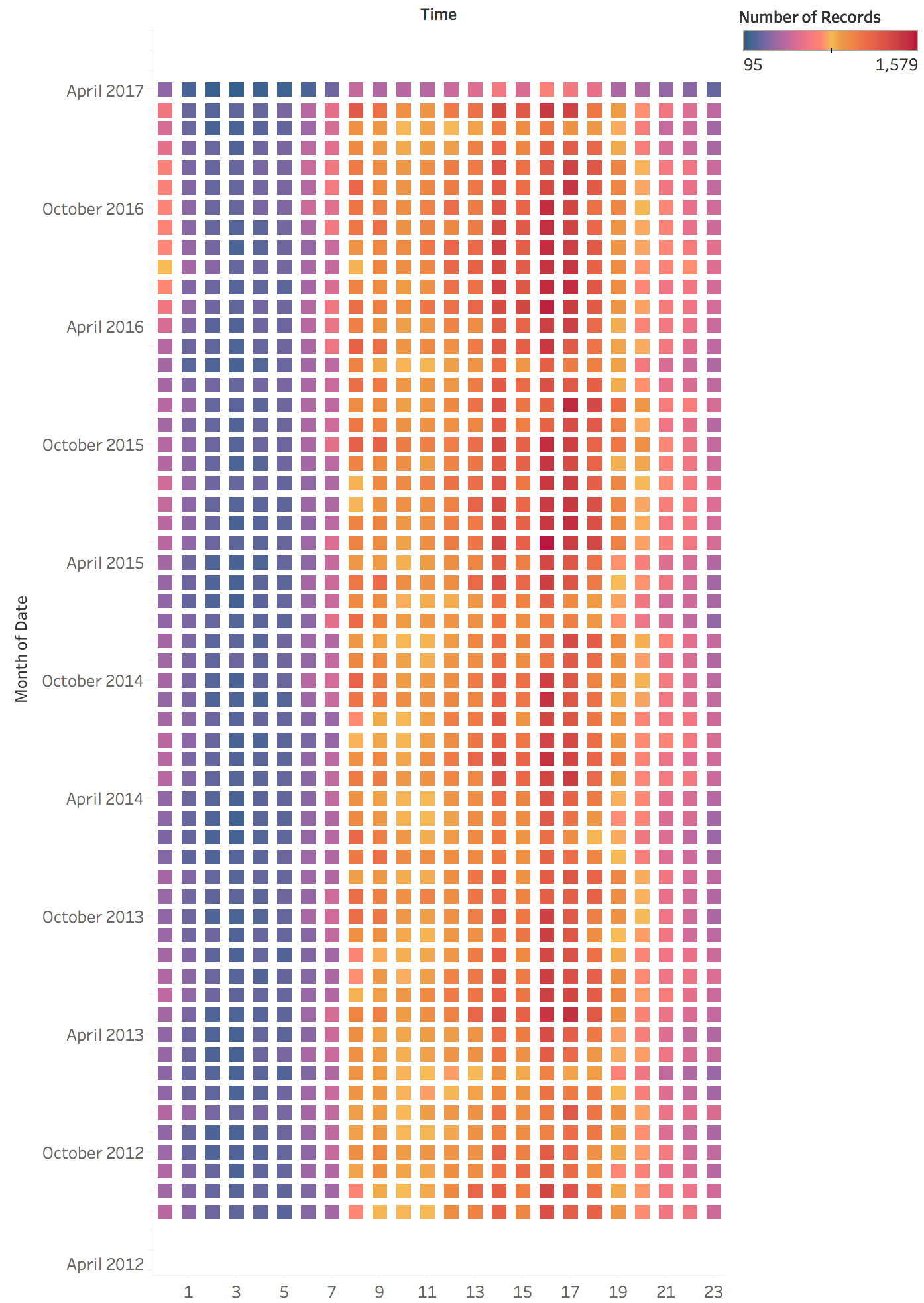
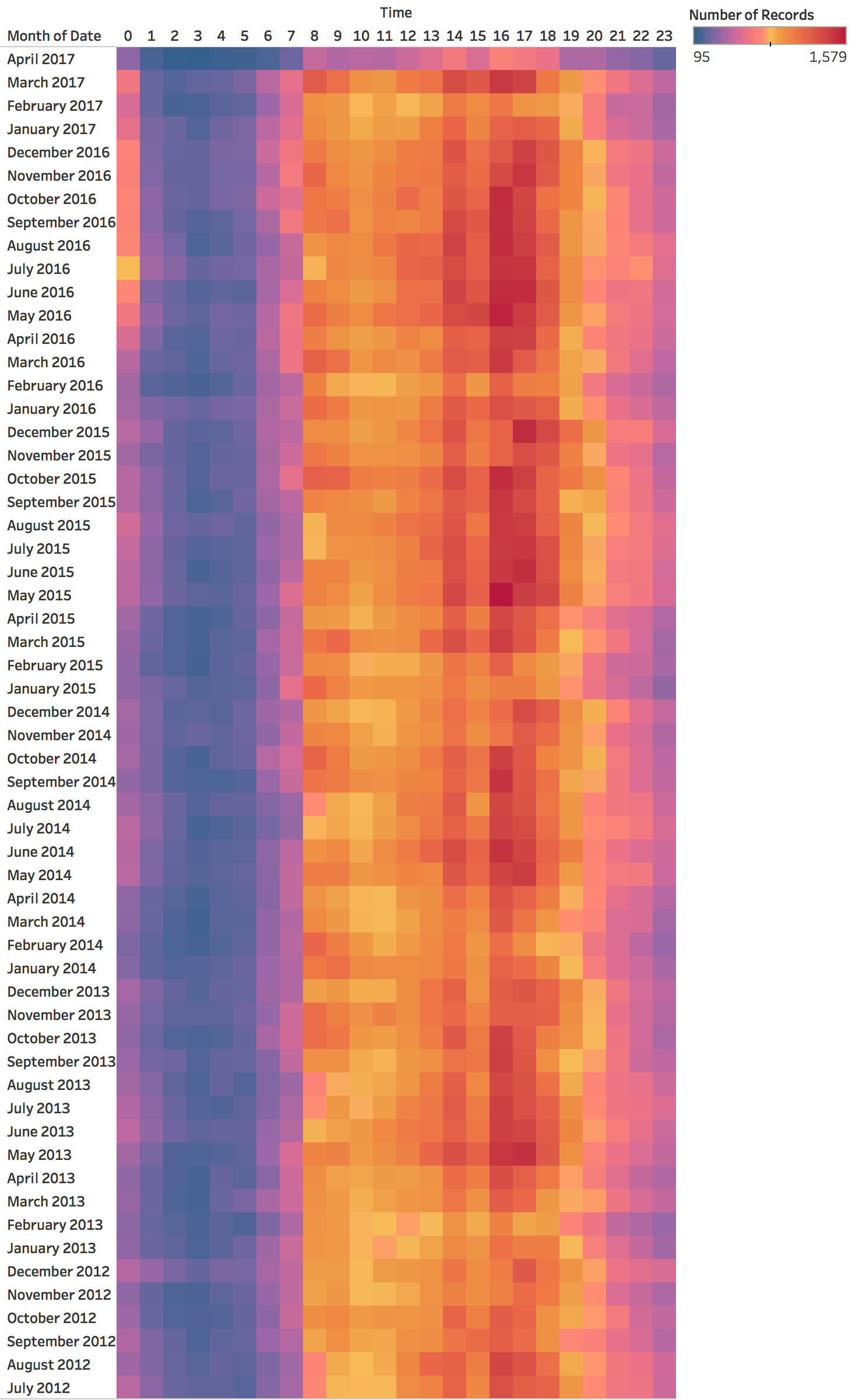
Radial Layouts for Periodic Data
Periodic phenomena are cyclical. Radial layouts can reduce temporal discontinuities
Spiral Plots
Key insight: Spirals show BOTH cycles AND progression simultaneously
- Cycles: Annual patterns repeat at the same angle
- Progression: Long-term trend shows as spiral expanding/contracting outward
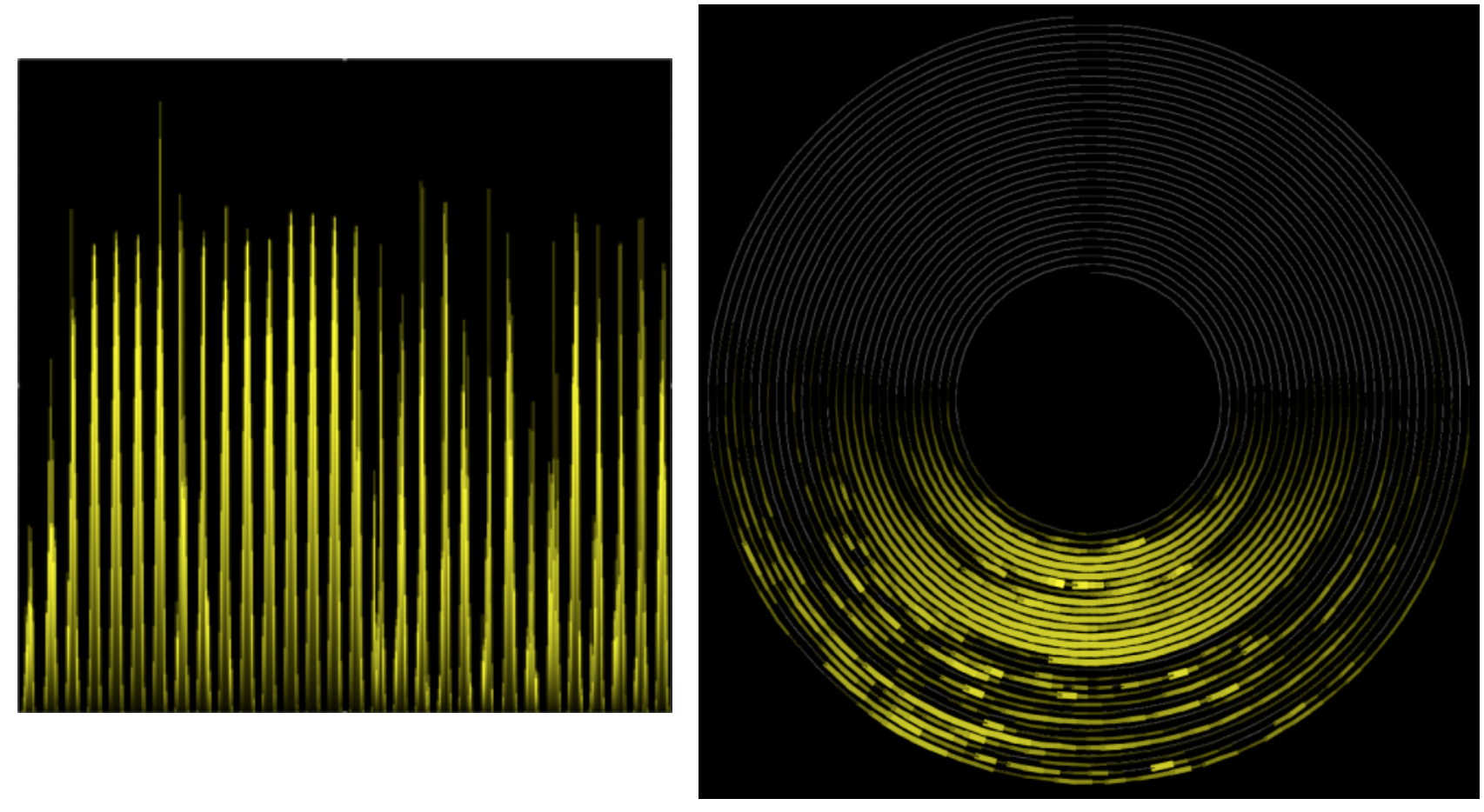
Image
Weber, M., Alexa, M., & Müller, W. (2001). Visualizing time-series on spirals. IEEE InfoVis.
Spiral Example: Temperature Data
Annual cycles spiral outward - revealing both seasonal patterns and long-term trends
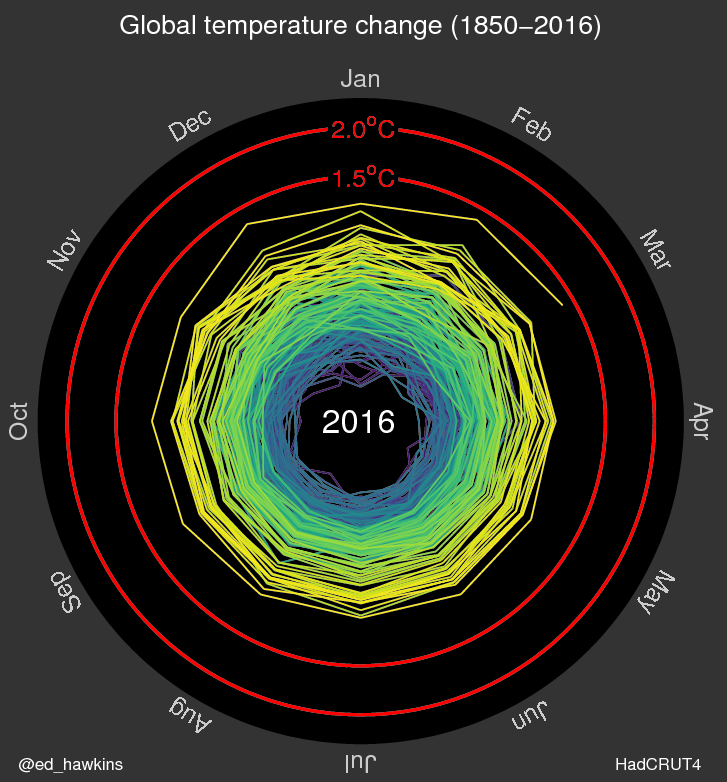
Image
Climate Spiral Visualization
Famous example: Global temperature anomalies spiraling toward crisis thresholds
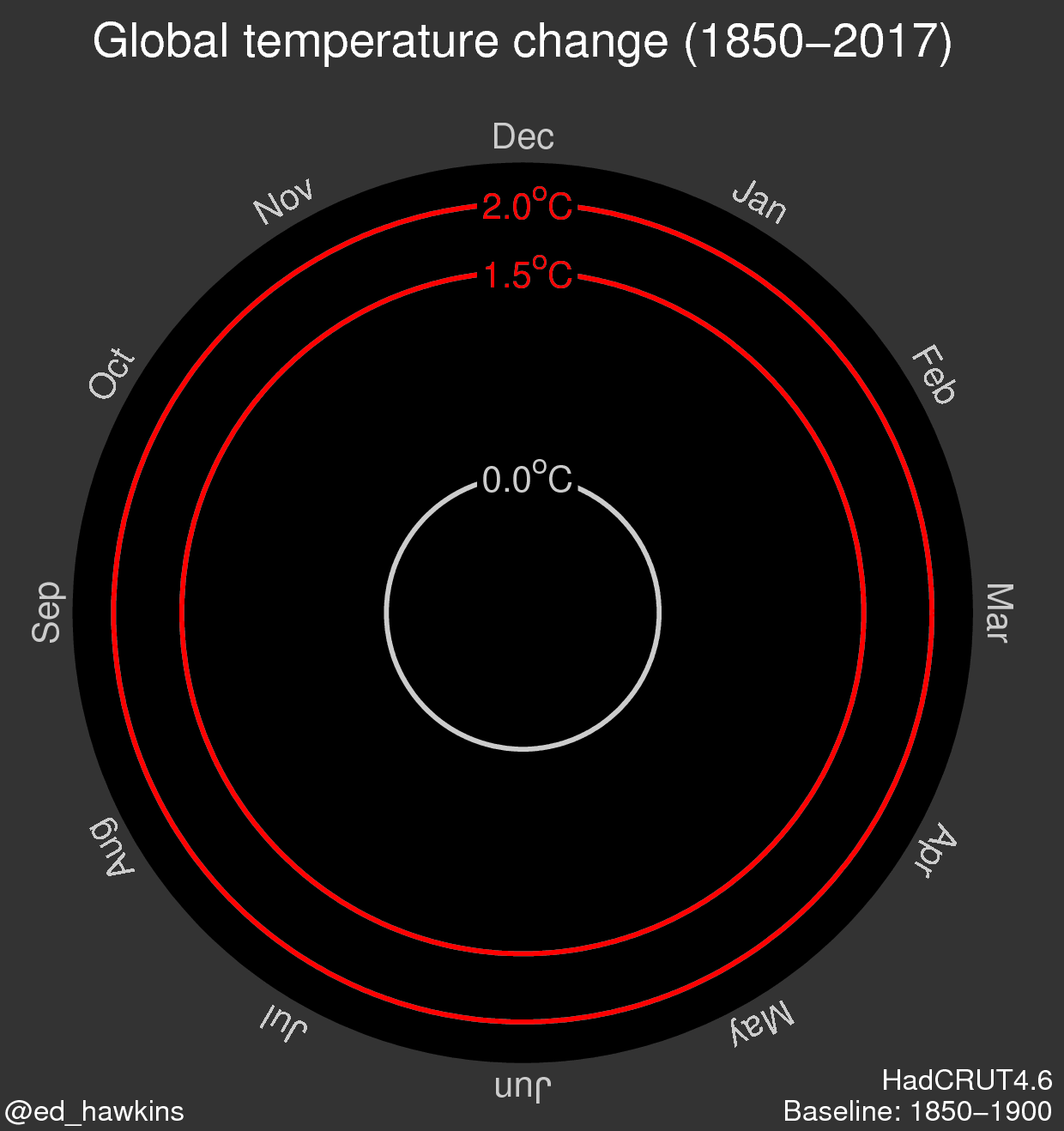
Image
Caution: Radial Layout Limitations
Use circular layouts with care!
Research finding: Humans are significantly slower and less accurate at judging radial distances and angles compared to linear position
Comparing values radially is harder than in Cartesian space - use only when cyclical nature is essential
Comparison: Linear vs Radial
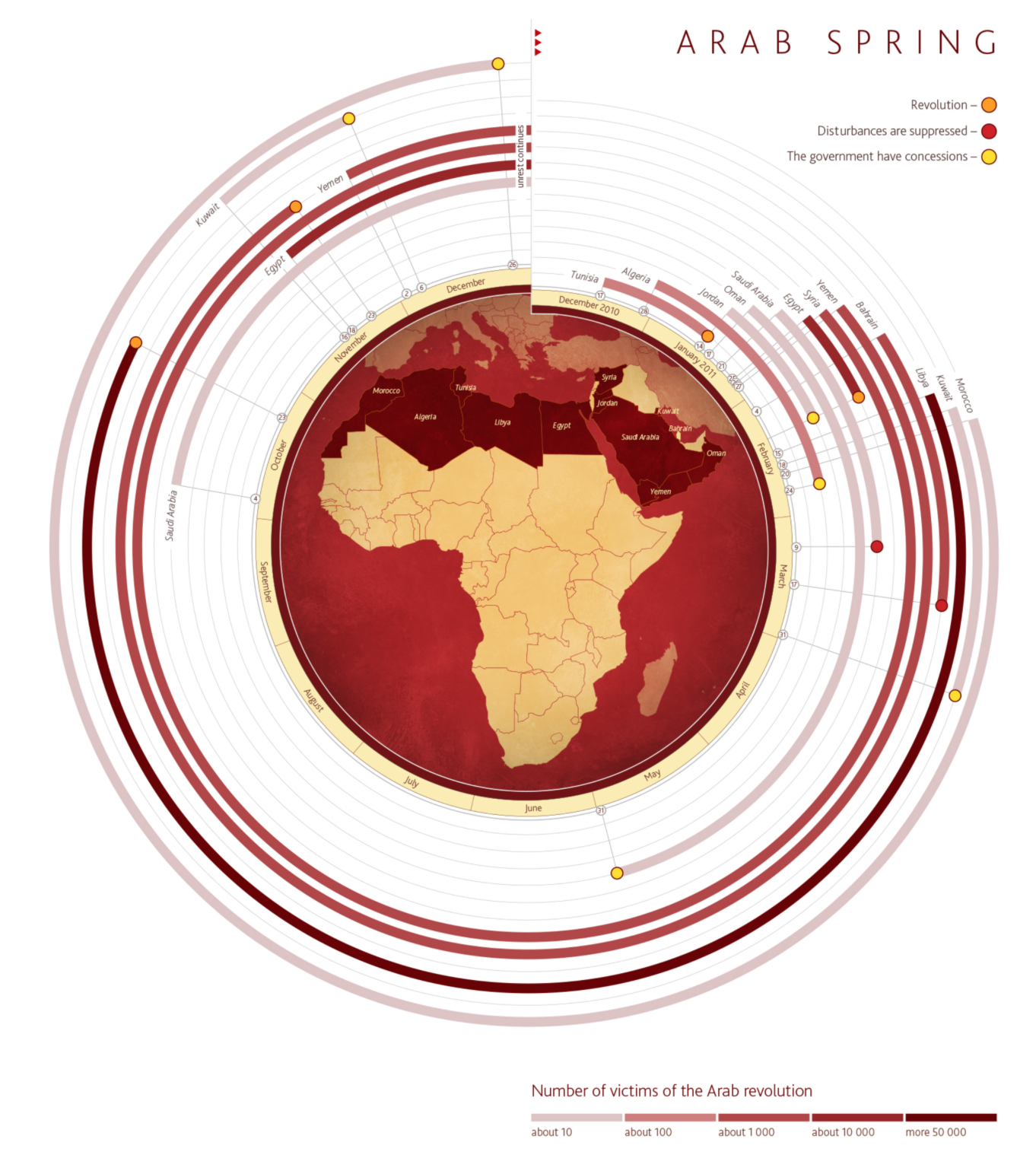
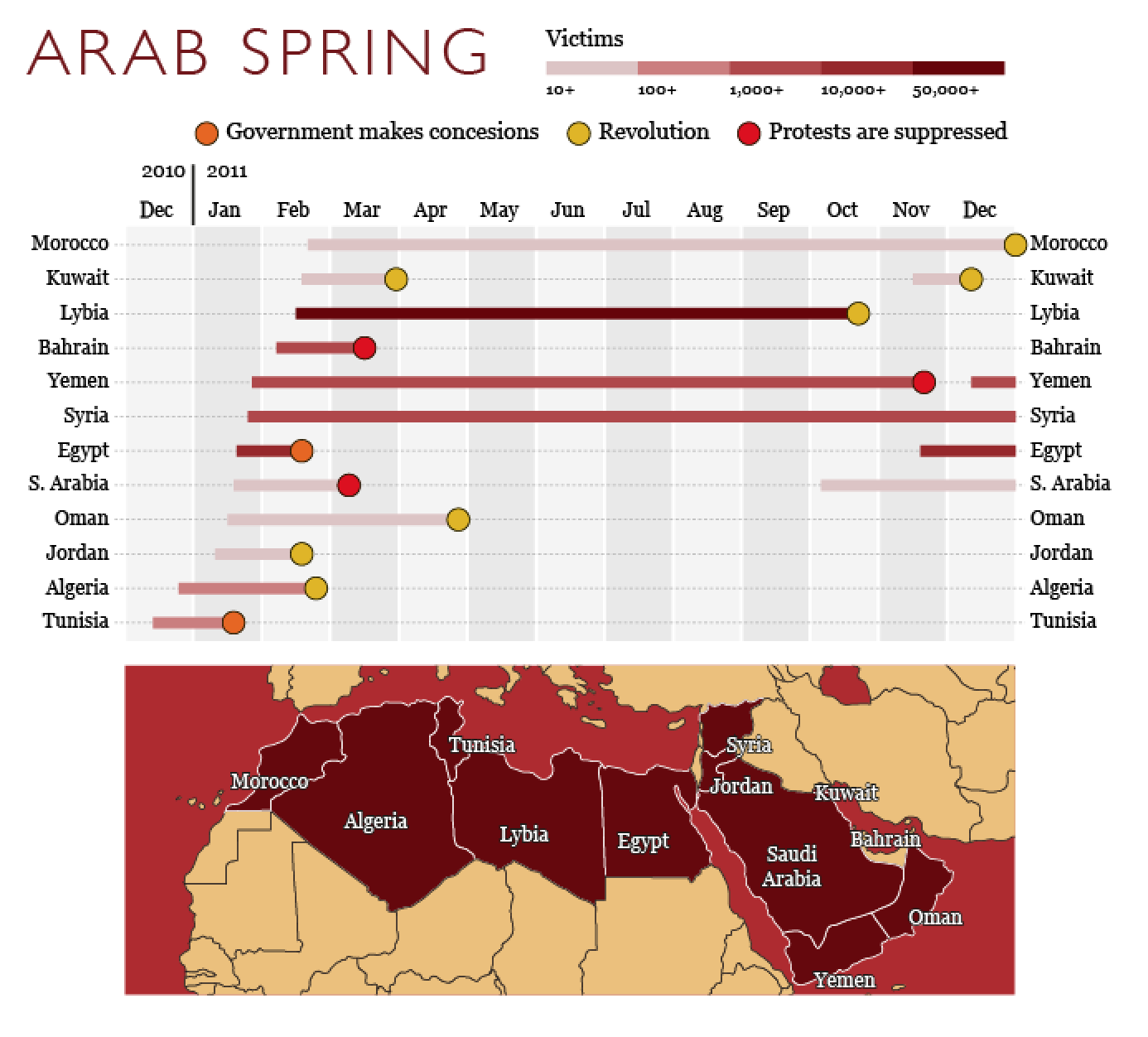
Scalable Visualizations
Horizon charts and sparklines for dense temporal data
Horizon Charts
Purpose: Maximum data density with minimal height
Allows comparison of many time series in limited vertical space
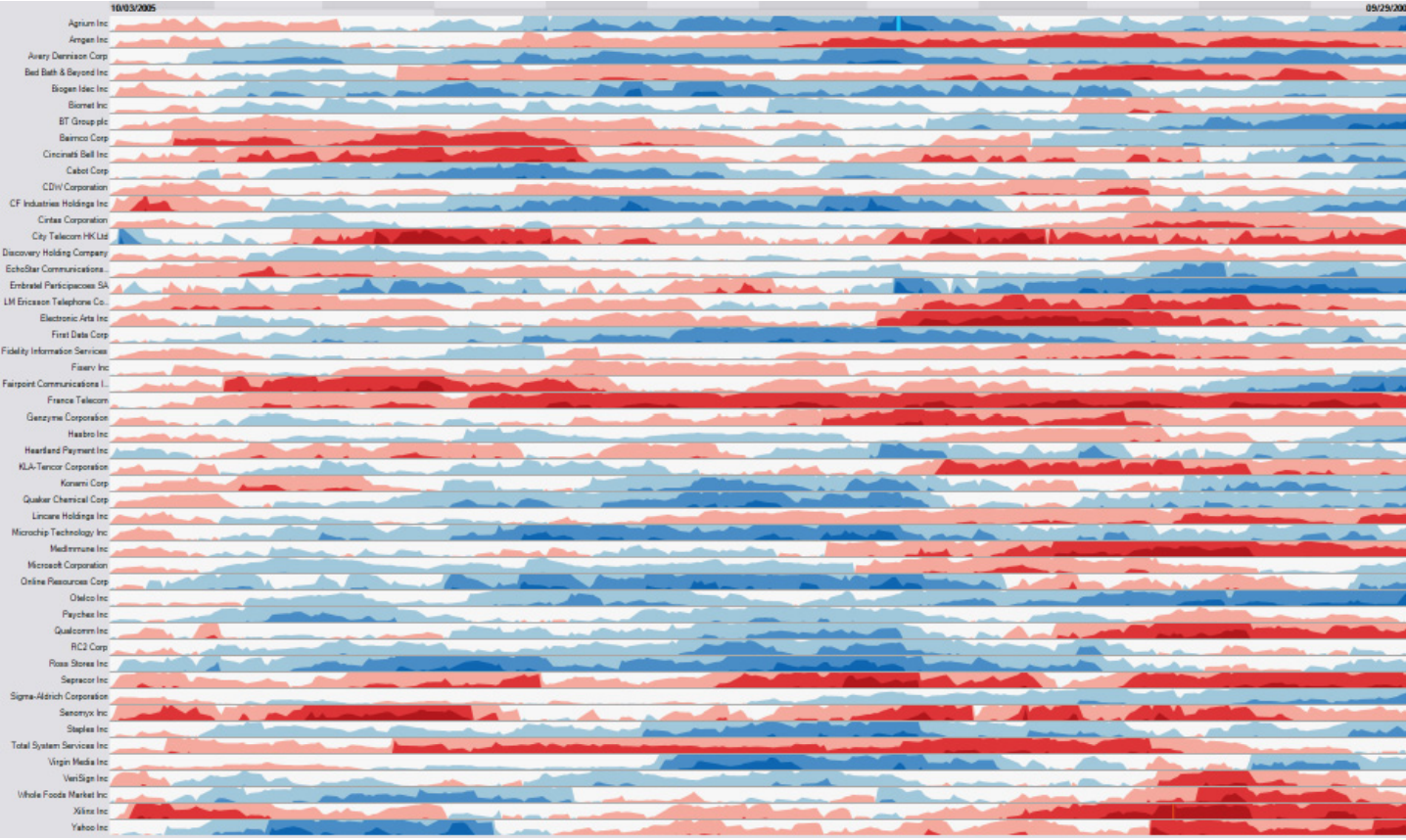
Image
Heer, J., Kong, N., & Agrawala, M. (2009). Sizing the horizon: The effects of chart size and layering on the graphical perception of time series visualizations. CHI.
Horizon Charts: Multiple Series
Dozens of time series in the space where only a few line charts would fit
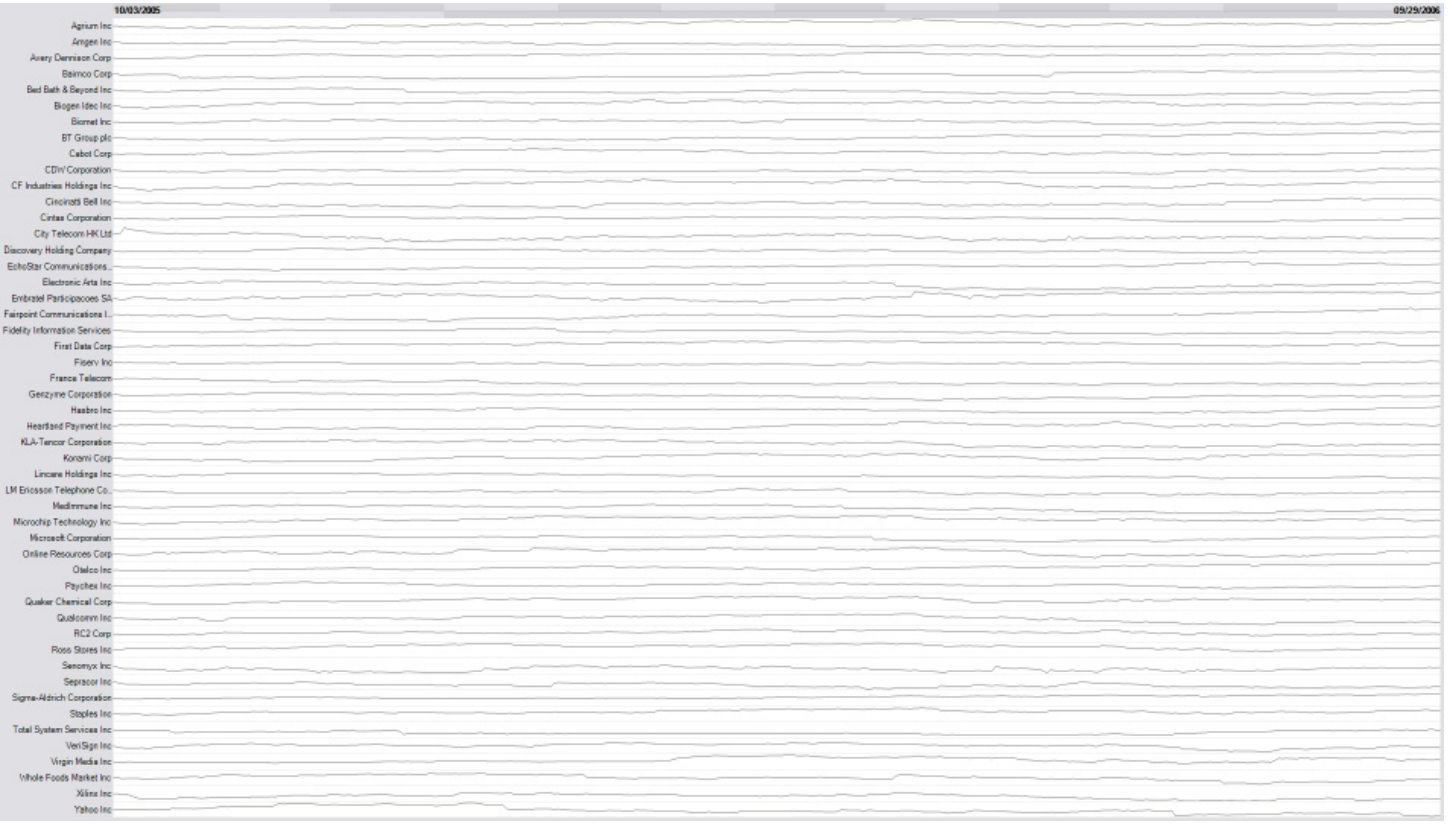
Image
How Horizon Charts Work: Step 1
Start with a standard area chart
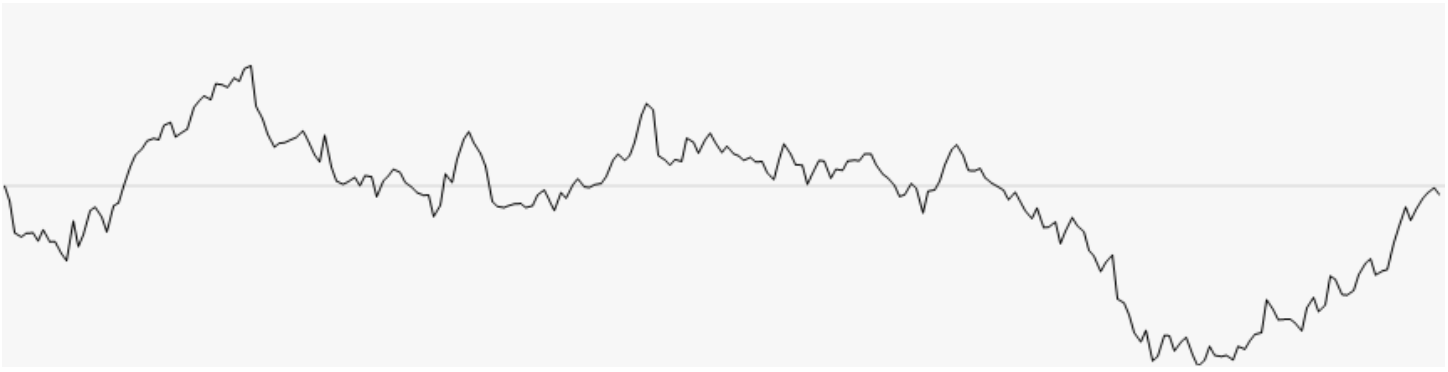
Image
Step 2: Discretizing into Bands
Divide values into equal-height bands (e.g., 0-1, 1-2, 2-3)
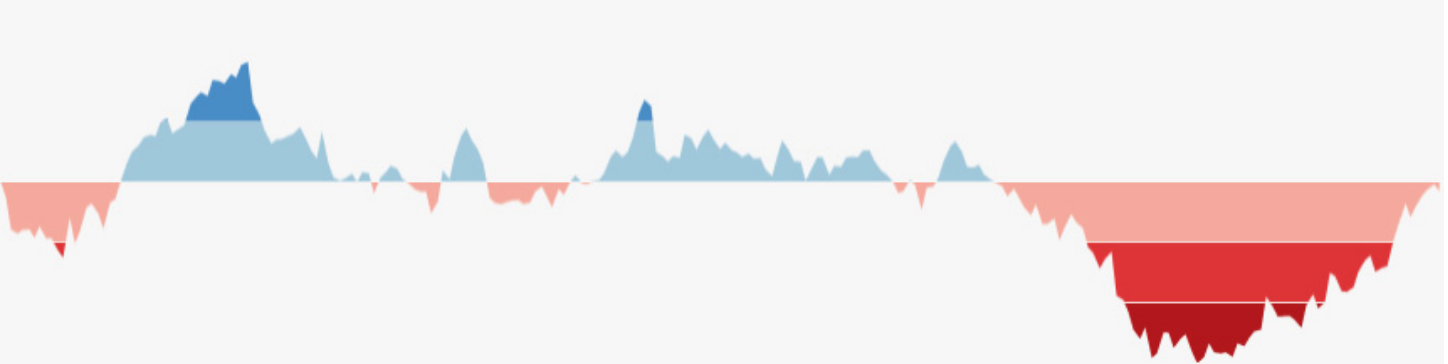
Image
Step 3: Flipping Negative Values
Mirror negative values above the baseline (differentiated by color/saturation)
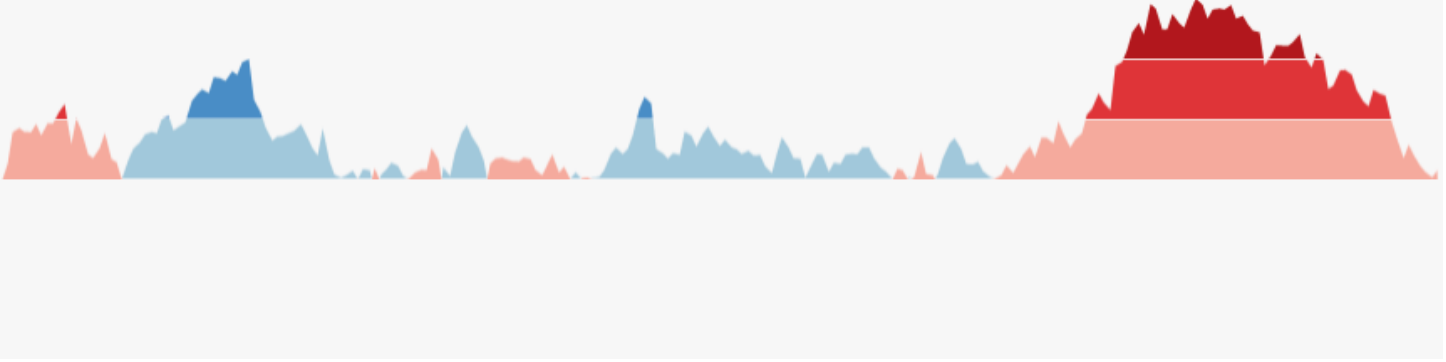
Image
Step 4: Collapsing Bands
Stack all bands on top of each other using color intensity to show magnitude
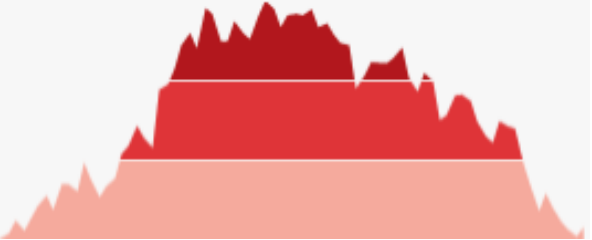
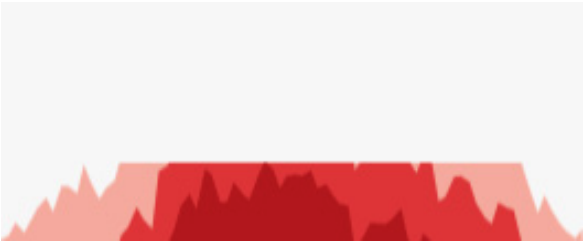
Final Result: Horizon Chart
Compact visualization preserving temporal patterns in minimal vertical space
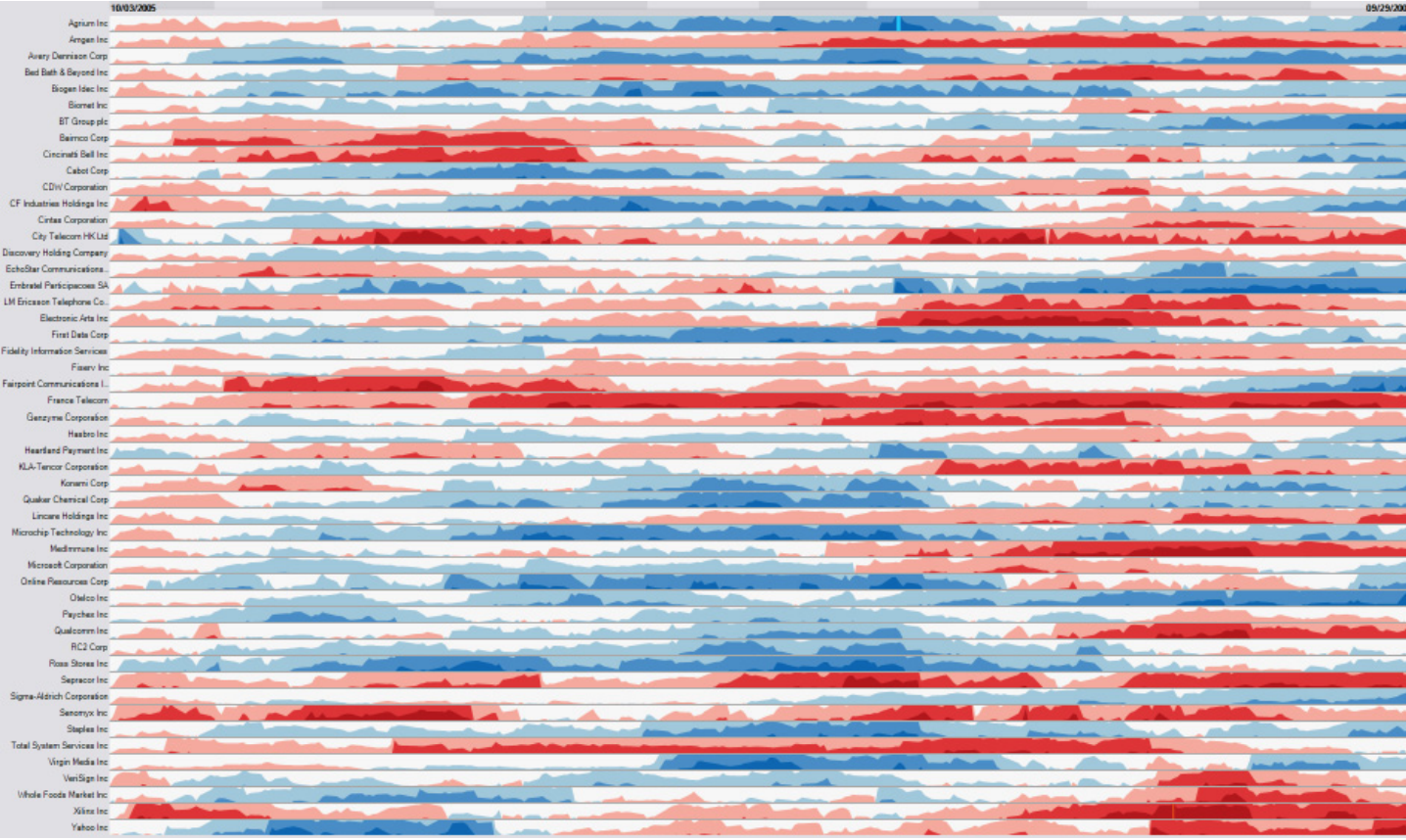
Image
Sparklines
“Small, intense, word-sized graphics with typographic resolution. Sparklines can be placed anywhere that words or numbers can be: in sentences, maps, graphics, tables.”
— Edward Tufte
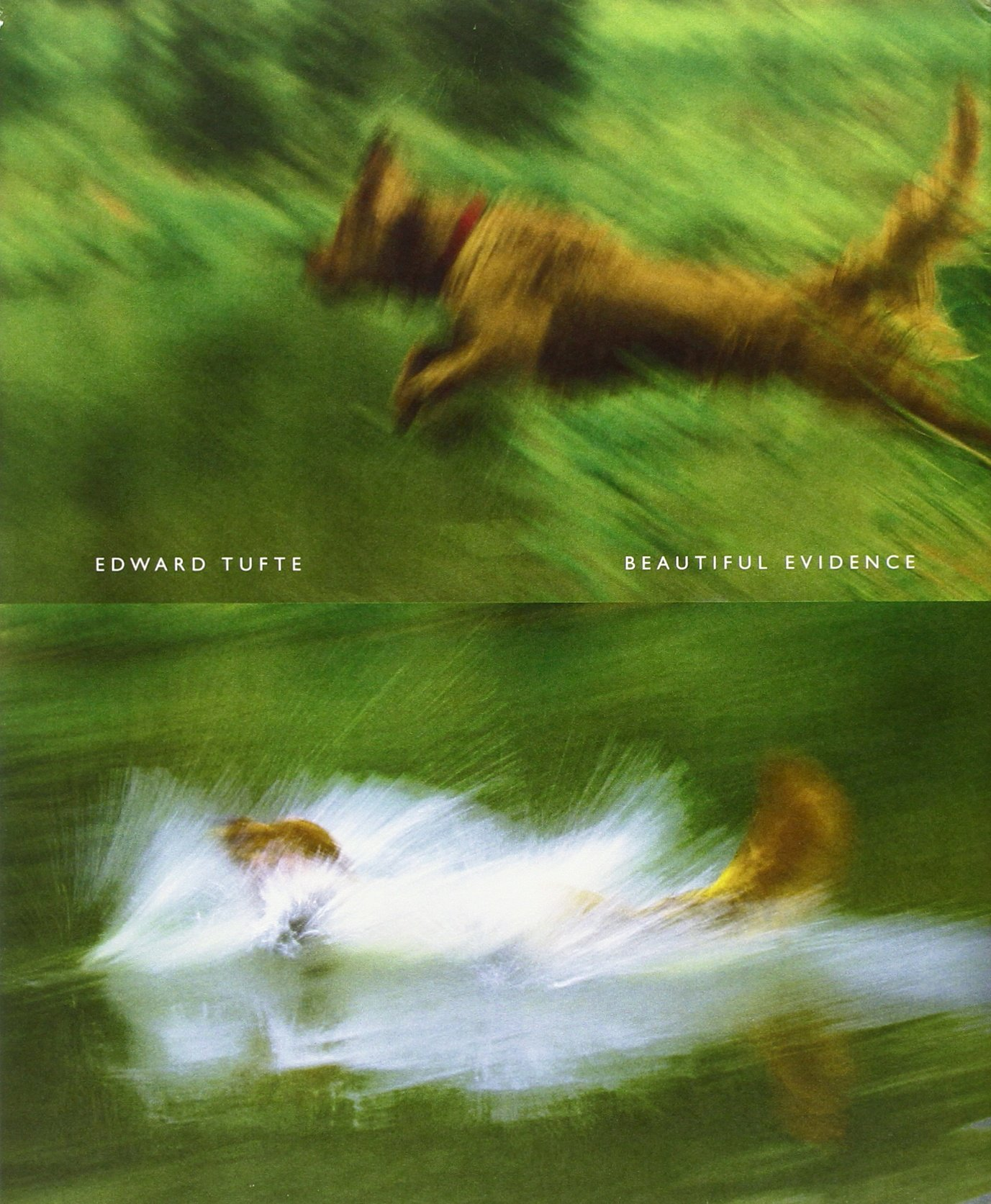
Image
Tufte, E. R. (2006). Beautiful Evidence. Graphics Press.
Sparklines in Context
Embedded in text and tables - data becomes part of the narrative
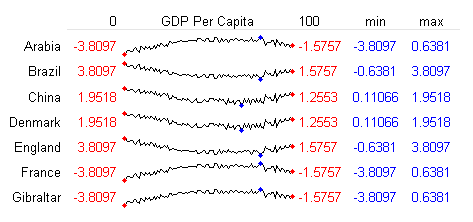
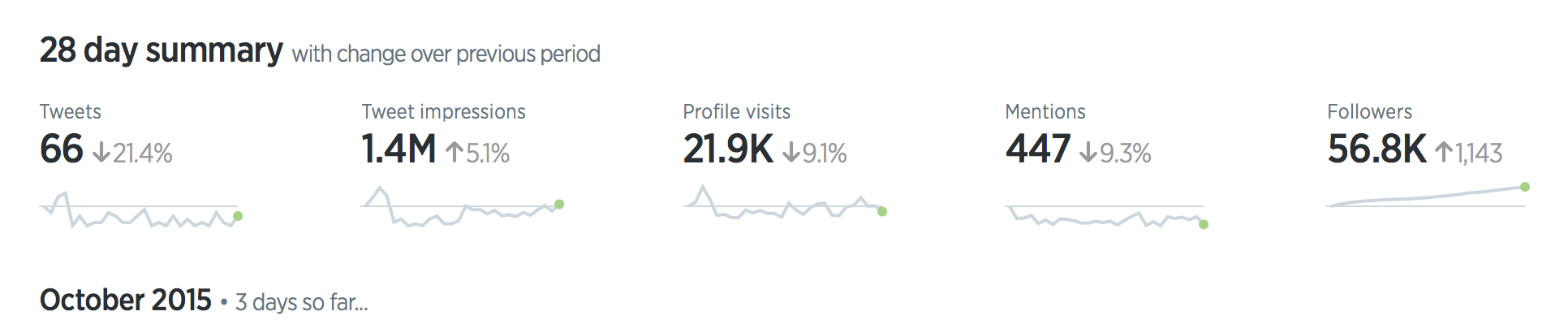
Sparkline Examples
Real-world applications in dashboards and reports

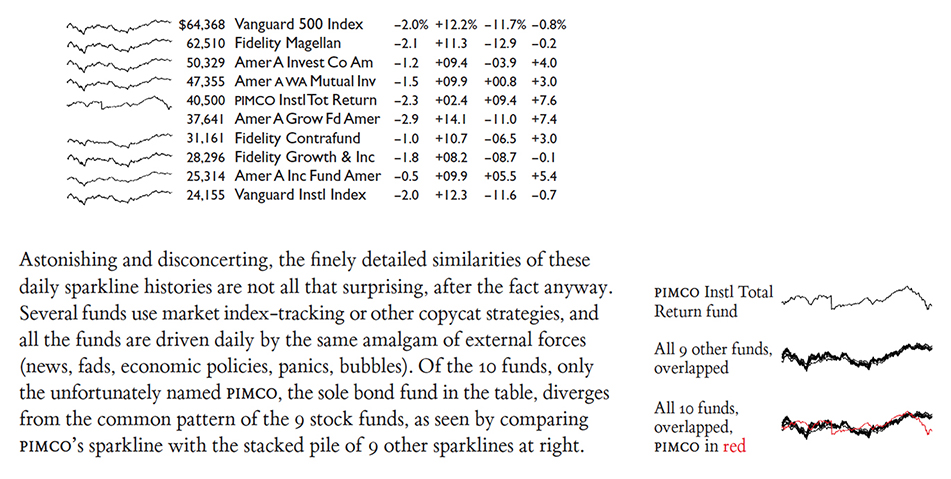
Alternative Encodings
Beyond position: animation, color, and trajectories
When Position is Already Used
All methods so far use space to represent time.
What if position is already taken (e.g., maps)?
Three Alternative Encodings
Animation
Show changes over time through motion
Color
Use color/saturation to encode time
Trajectories
Draw paths showing movement
Caution: Animation Limitations
While animation can be effective, it has significant drawbacks:
Cognitive Limitations:
- Limits working memory - hard to remember previous frames
- Difficult to compare non-adjacent time points
- Requires replay to catch missed details
Best Practices:
- Provide playback controls (pause, rewind, speed)
- Keep animations short (< 10 seconds)
- Combine with static “key frames”
- Consider small multiples instead of animation
Summary
Key Topics Covered
- Structure of temporal data (linear, cyclic, hierarchical)
- Line charts and variations (area charts, small multiples)
- Heat maps/grids, calendars, circular layouts
- Event data (dot/bubble charts, gantt)
- Scalable visualizations: horizon, sparklines
Key Takeaways
Design guidelines:
- Consider time structure (sequential, cyclic, hierarchical)
- Be cautious with stacked designs (hard to read upper layers)
- Test different aspect ratios for line charts
- Use circular layouts carefully (harder to compare values)
- Choose the right technique for the data density
Key References (1/2)
- Taxonomy of timeline visualizations
- The TimeViz Browser
- Visualizing time-oriented data—A systematic view
- Visualizing pedestrian data
- Cloudlines visualization method for event data
- Banking to 45 degrees explained
- Banking to 45 degrees: Aspect ratios for time series plots
- The Shape Parameter of a Two-Variable Graph (original paper on banking to 45 degrees)
- An Empirical Model of Slope Ratio Comparisons (follow-up work on banking to 45 degrees)
- Quantitative Displays for Combining Time-Series and Part-to-Whole Relationships
- Stacked area chart vs. Line chart – The great debate
- The Fine Line In a Gray Area: When to Use Line vs Area Charts
- Climate spirals (great example of use of spirals)
- Enhanced interactive spiral display
- Spirals for periodic data
- Interactive Visualization of Serial Periodic Data
- Visualizing Time-Series on Spirals
- Explanation of Horizon charts
- User study on effectiveness of Horizon Charts
Key References (2/2)
- Visualizing Time with the Double-Time Bar Chart | Doug McCune
- Visualizing Cyclical Time – Hour of Day Charts | Doug McCune
- Visual analytics techniques for time series data
- On the Benefits and Drawbacks of Radial Diagrams | SpringerLink
- Visualizing Time with the Infinity Hour Chart | Doug McCune
Thank You!
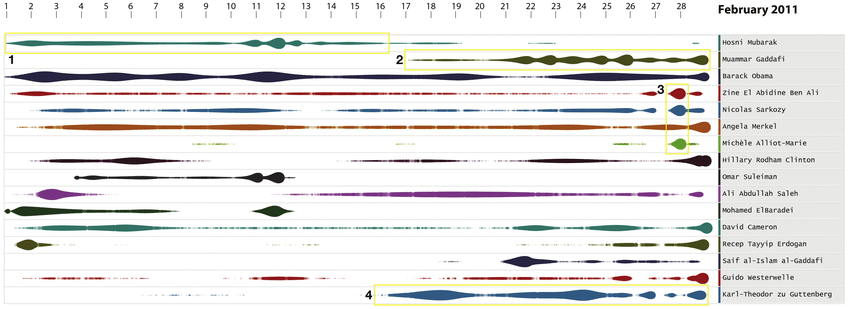
Image
